Yodiz offers possibility to create new Issues, Epics and User Stories via email. It is made possible to create a work item via email, even for users who do not have Yodiz account. A useful feature for your senior management, global support or marketing team who are not directly involved in development of product.
![]() > Integrations > Interact via Email
> Integrations > Interact via Email
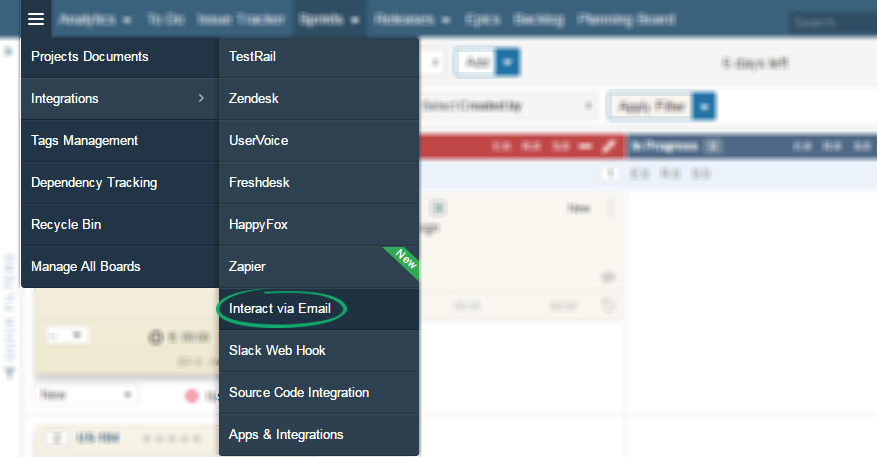
Setup Email in Yodiz
To use this feature, Yodiz automatically generates a unique email for your project. You can 3 types of items in Yodiz using email.
- Issue
- User Story
- Epic
1.1 Select Subdomain
When you access the Interact Via Email option you will land on a page prompting you to select “Subdomain” for your organization. This subdomain is exclusive for each company at Yodiz.
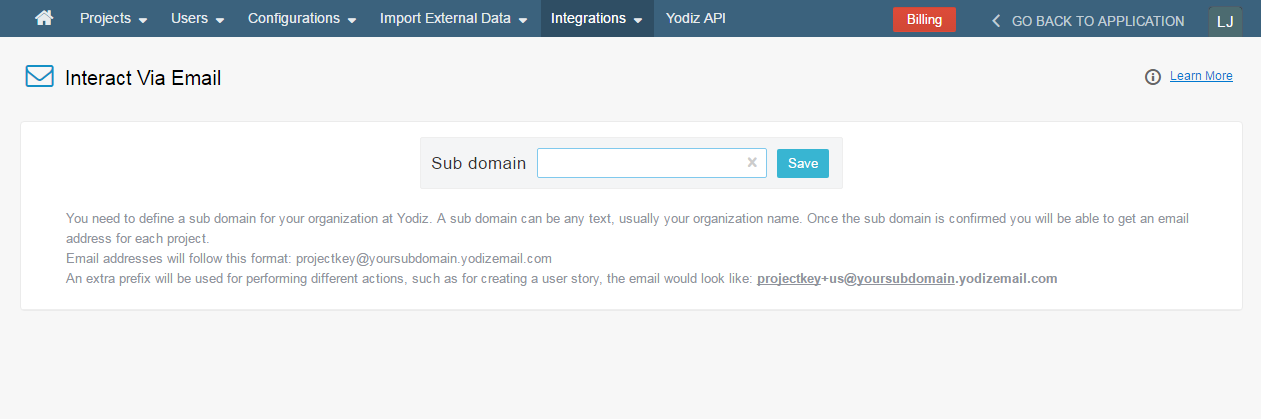
Note: Ask your Admin. to add or update your organization label
1.2 Select a Project
The existing projects belonging to the specified Subdomain or Company will appear below.
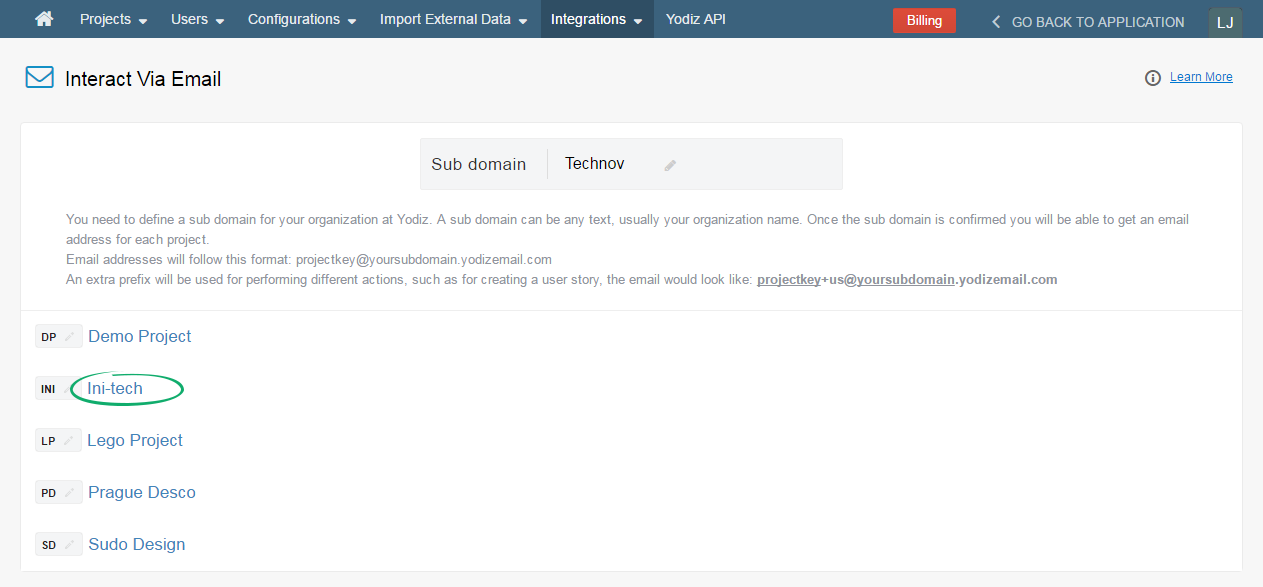
Once you have selected a project, a detailed view panel screen will appear from the right side of screen.
1.3 Add people to Whitelist
Company Users already in Yodiz don’t need to be added in to whitelist. They can create an item using email that they use for Yodiz. Follow email format to create items.
External users can’t create any items in Yodiz unless they are added to whitelist. Click on “Add to whitelist” to allow external users to create Issues, Epics and User Stories in Yodiz.
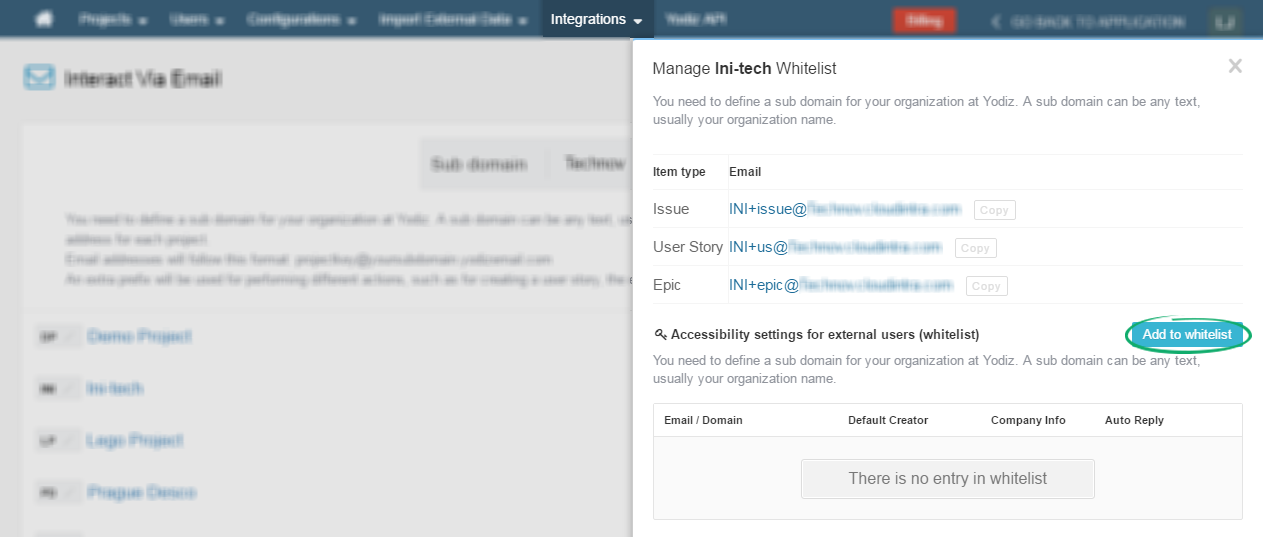
Note: In case you are using only “Issue Tracker Package” then you can only create Issues in Yodiz by Interact Via Email feature.
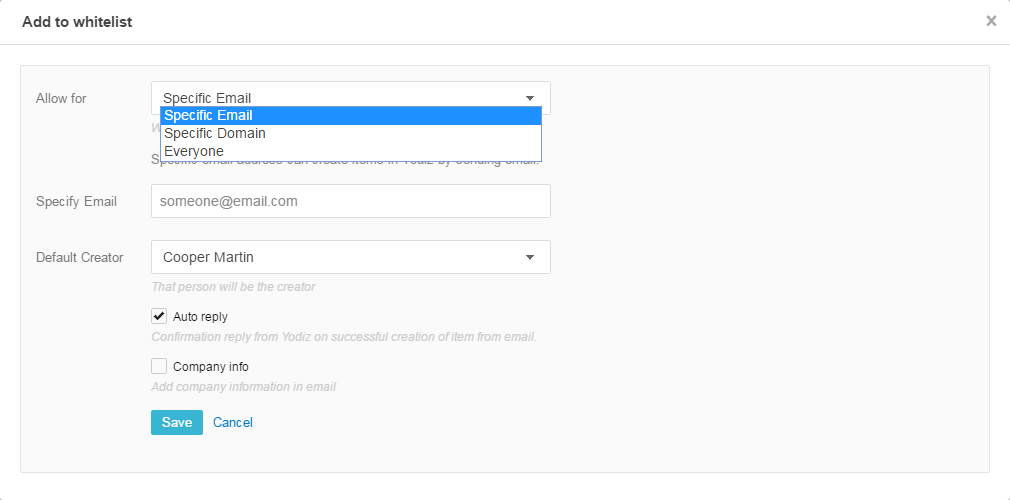
- Allow for: You can give access to either one person, one domain or you can simply select everyone option to give access to everyone with the email address required to create Items.
- Specific Email: If you have selected the Specific Email option then you have to specify email here.
- Specific Domain: If you have selected the Specific Domain option then you have to specify domain. External Users with emails only from that specified domain, will be able to create the items in Yodiz.
- Everyone: If you have selected the Everyone option then you have simply allowed every external user to create items in Yodiz.
- Default Creator: This user is the existing user of the company in Yodiz. You can choose which user will appear as the default creator of Items in Yodiz.
- Auto reply: If you check this option, a confirmation email will confirm creation of Items in Yodiz.
- Company Info: If you check this option, Company Name will appear in the footer of confirmation email under which the Item is created in Yodiz.
- Save: Once you have filled in the criterion, click on Save to confirm your entries.
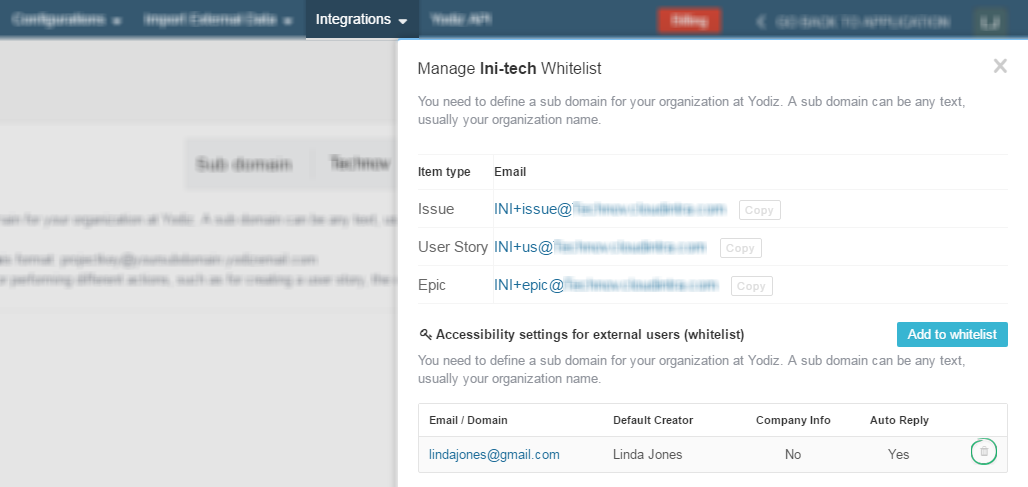
Once you make any entry in whitelist, it will appear under Whitelist Table. You can delete entries from whitelist by clicking on the Bin Icon.
2. Email Address Format
At this detailed view you will get the unique email address for each project as shown in screenshot below.
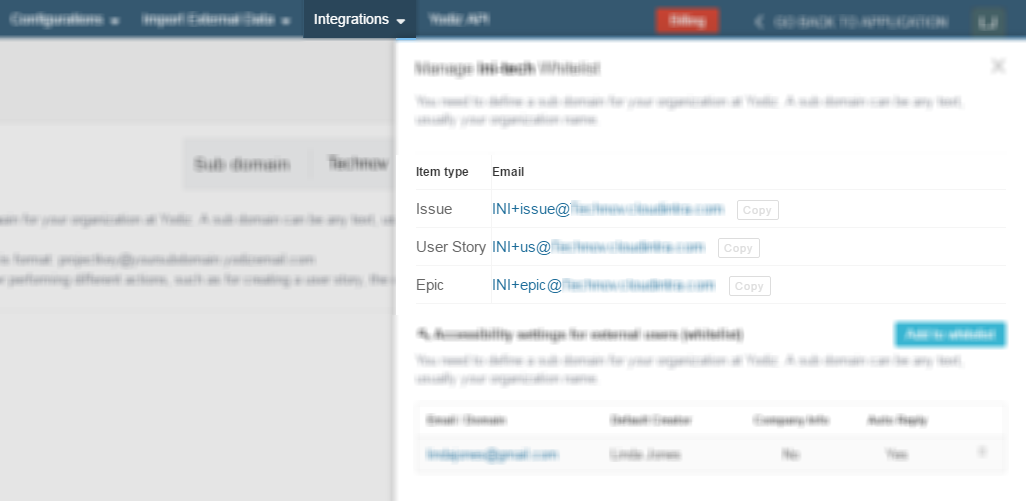
The format of email address is like < project key >+
3. Email Format to Create items
There are 2 formats to create Items, follow the one according to your needs.
3.1 Basic Mode – with Title, Description & Attachment
If you want to create an Issue, compose a new email, where:
- Subject of email will be Issue Title
- Body of email will be Issue Details
- Attachment in email will be added to Issue attachment
- Send email to project unique email address for issues, e.g., teslog+issue@myorg.yodizemail.com
A new Issue will be created with given details in Project Team Tesla, whose Yodiz Project key is teslog.
3.2 Advanced Mode – with More Information
Compose email where you want to add more specific details, in addition to basic information. To do so, use following notations to assign Item Responsible, Sprint, Release, Tags and few other things.
- Assigned-to: User first-name/user login email address
- Status: Status label
- Priority: Priority label
- Severity: Severity label
- Release: Release label/Release id e.g. RL-48
- Sprint: Sprint label/Sprint ids e.g. SP-23
- Tags: Comma separated e.g. user interface,user feedback,ui improvement
- Stories: Comma separated id e.g. US-1,US-3 (only valid for Epic to associate existing stories)
- .. :These two dots are very important to write to notify the system that attributes information is now finished. Everything written after “..” will be added to Details section.
3.2.1. Example email
In screenshot below you can see the email created with parameters.
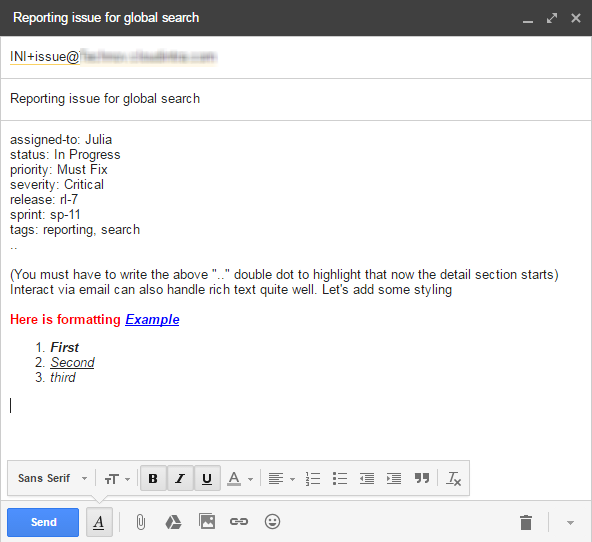
Important Points
- Only users who are part of Yodiz project will be able to create Items via email. If somebody sends email to project unique email address and that person email doesn’t exist in Yodiz then an auto-reply email message will be returned to user. Notifying the sender that you must be part of Yodiz project to create items (Unless the user is added to the Whitelist).
- Yodiz users can communicate to external users via comments on Items for more feedback or any missing info. When external user creates an item in Yodiz, a checkbox is automatically created with the item. Yodiz users in that project can enable the checkbox to notify the external users about the new comments via email notification.
- It is not possible to edit existing items via email at the moment, but we are planning to introduce this feature in near future. So do let us know your feedback.
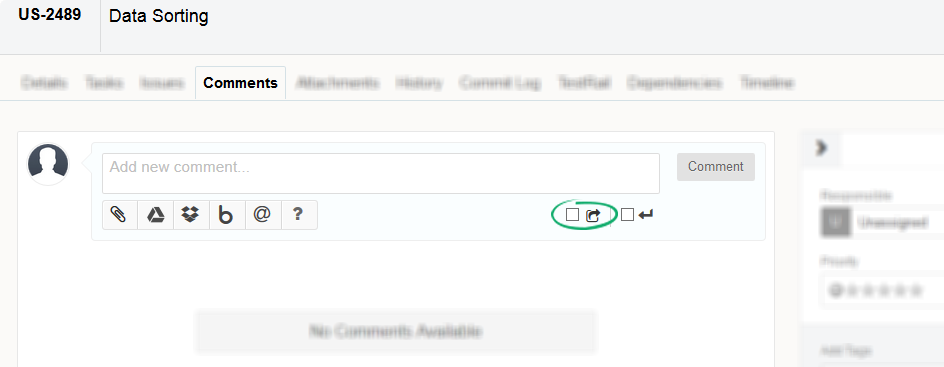
Note: Checkbox will appear with comment box in both widget and detail views.

Pingback: Yodiz Team Blog » Blog Archive » New features: Dependency Tracking, Interact via Email, Global To-Do and other enhacements()
Pingback: How to create new project? | Agile Scrum Tool, Issue Tracker, Kanban Task Board, Project Management, Epics Management, Bug Tracking – Yodiz()