Freshdesk integration with Yodiz has made collaboration with Customer Support teams more efficient. Technical team can view customer requests without delays. You can convert Freshdesk tickets into Yodiz Issues or User Stories.
1. Freshdesk Integration
You can access Yodiz integration feature for Freshdesk by following navigation.
Select Freshdesk from landing page and then Add your Freshdesk account details.

Sub Domain: You get “Sub Domain” when you sign up for a Freshdesk account. This is usually your company name and looks like: https://yourdomain.freshdesk.com.
Freshdesk Key: This is actually Freshdesk API key. See How to get Freshdesk key.
Click on Setup Now and you will notice that your account is appearing in Yodiz left the panel. Clicking on the account will fetch its tickets on the right side.
2. Working with Freshdesk Tickets
Yodiz-Freshdesk integration page shows information in hierarchical 4 panels. Panels from left side to right are:
- Linked Freshdesk account
- List of tickets
- Details of Selected ticket
- List of linked Yodiz Items
2.1 Search Freshdesk Tickets
In Yodiz – Freshdesk integration page, you can view ticket description, comments and attachments. you can also search tickets with 2 types of built-in filters.
1) Context filters: Use Search drop down menu to see context filters. Follow the screenshot below:
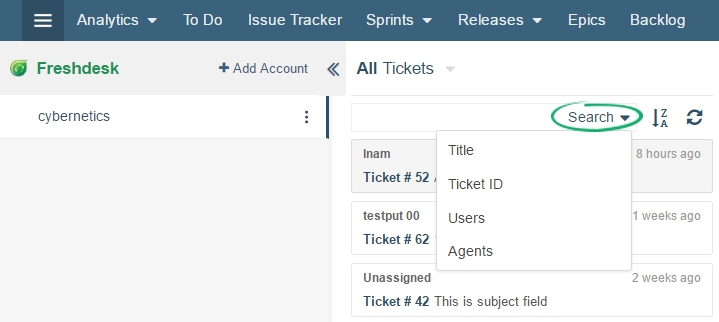
Note: writing “Everything” in search, looks for Ticket Description, Title and Comments but NOT the Ticket ID.
2) Status Filter: You can also Filter Tickets by their Status.
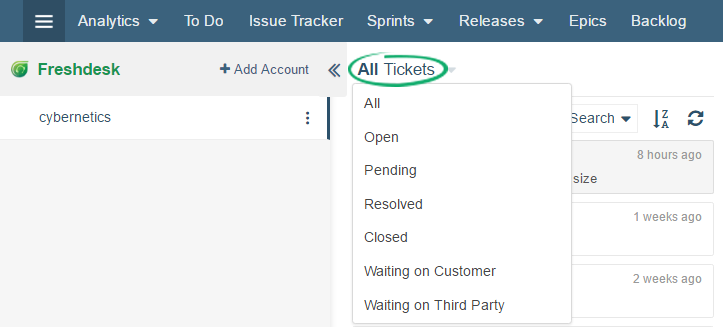
Note:
- Status of Tickets can be viewed in the header of selected Ticket.
- Tickets with “Closed” status do not allow for any further comments or status change.
- By default, Tickets are sorted by latest updated order.
2.2 Link Tickets with Items
Freshdesk ticket can be linked to an existing or new Yodiz item (User Story, Issue). Linking will copy ticket information to Yodiz item. Use Link dropdown button to associate items.
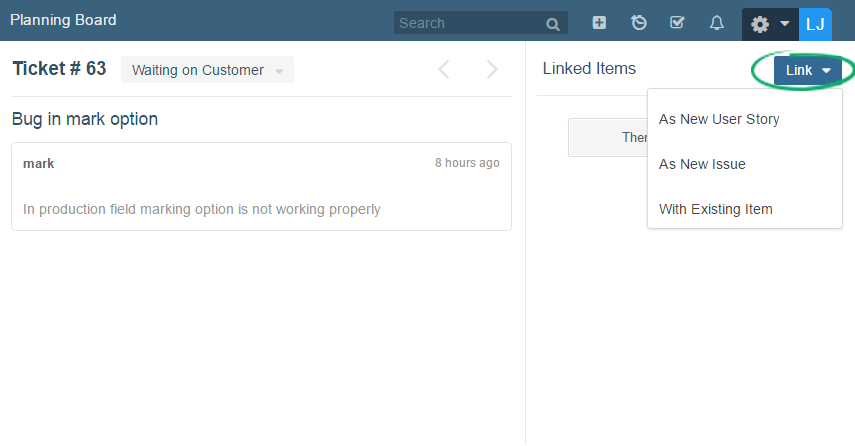
2.2.1 Linking to New Yodiz Item
If you are linking to a new Yodiz item then, it will copy following Freshdesk ticket information: Title of Ticket, Description, and attachments (of comments, if there is any)
2.2.2 Linking to Existing Yodiz Item
If you are linking to an existing Yodiz item then, it will not copy this new Freshdesk ticket information to existing Yodiz item. A Tag will be automatically generated in Yodiz item for this ticket linking.
2.3 Unlink Tickets with Items
To unlink tickets with Yodiz items, Locate and click on the linked Item ID on FreshDesk integration pages
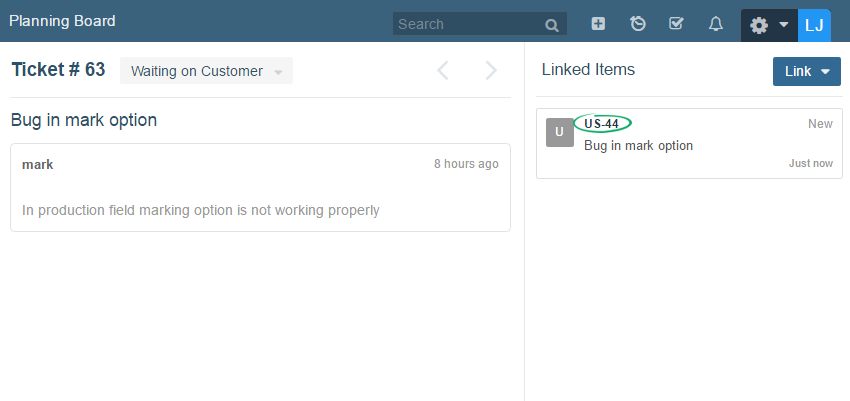
Remove the Tag (consisting of service name-domain name-ticket ID) from the Tags field and Save.
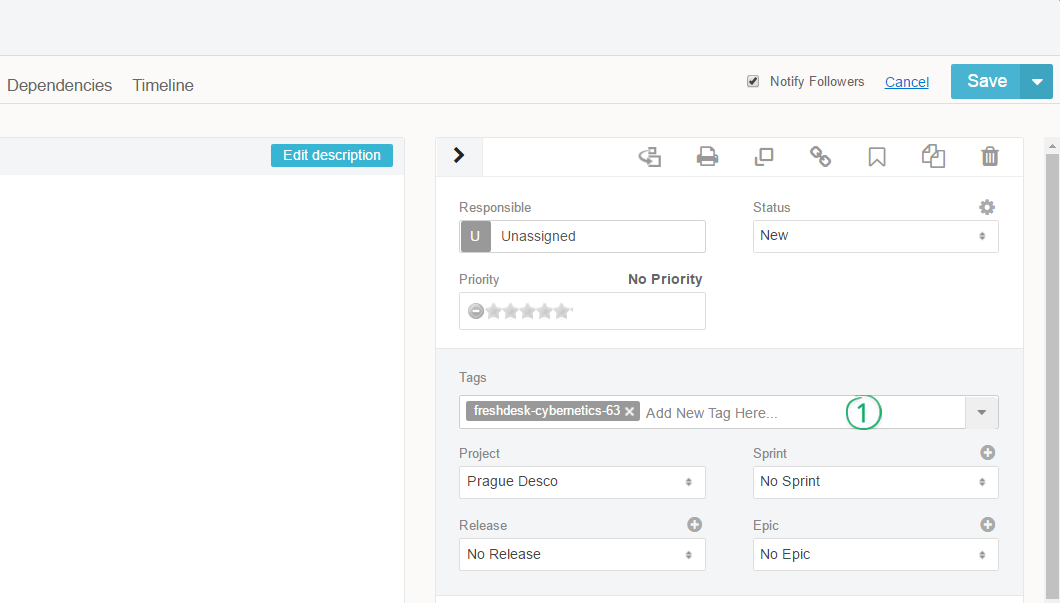
3. Unlink Account
Integrated Freshdesk account can also be unlinked from Yodiz.
- The list of integrated accounts can be viewed in the far left panel of the Freshdesk Integration screen.
- Click on the ellipses icons and select Unlink option.
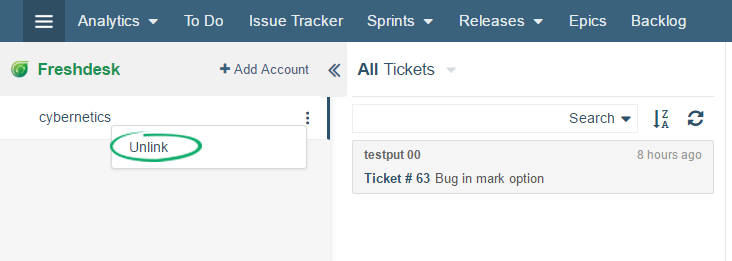
FAQs (Frequetly Asked Questions)
-
Can I use more than one Freshdesk accounts in Yodiz?Yes, you can add more than one Freshdesk account in Yodiz. Add your existing Account from Freshdesk integration page.
-
What information is included in ticket linking?Ticket linking copies ticket title, description, attachment and a tag is automatically added to Yodiz item. Tag format is: “service name-domain name-ticket ID”.
-
If there is change in ticket description later, then will it be copied to Yodiz item?Yes, Freshdesk ticket description changes are fetched and viewed from freshdesk integration pages in Yodiz. Note: Description of Yodiz item is copied only when you link the item for the first time. Any later changes in Freshdesk ticket will only be shown in Freshdesk integration pages.
-
Why I cannot see linking to a User story, option in integration pages?Possible reasons are:
- Check your User rights that if you can add a user story generally in that project or not.
- User Story linking is for the users, who are using complete Yodiz Agile Lifecycle Management tool. If you are using Yodiz Issue Tracker Only, then User Story option will not be available.
-
Can I link a ticket to different project?Yes, you can link a ticket to any project. If you link a ticket to a Yodiz item then at the time of link creation, you will see item information in Detailed view. Here, you can change Project field value and save it. You can later change project field value as well.
-
How can I know, that ticket is linked to which item?Freshdesk integration page in Yodiz shows linked items on the right most panel. Select a ticket from left panel and it will show all linked items accordingly.
-
Can I see details of a ticket quickly?On Yodiz boards, linked items show tags in widget view. if you click specifically on green freshdesk icon mentioned on a tag , it will directly take you to that particular ticket on freshdesk integration pages and you can see ticket details, comments and attachment. You can also see list of other linked yodiz items on right most panel.
-
How can I get Freshdesk key?Freshdesk API key is the token that you need while integrating with Yodiz. To get Freshdesk key:
- Login to Freshdesk
- Click on your profile picture on the top right corner
- Select Profile Settings
- Look for API key on the right side of screen, under Change Password section
- Copy your API key value and save the key for future use

-
Why cannot I see an attachment in Yodiz linked item while it is in Freshdesk comments?There is import size limit. Attachments exceeding 10 MB are not imported.
