Issues cannot be associated with Epics. But there is an alternative, Yodiz provides you to create an Epic custom field for ease.
- Click on Main Navigation Menu, Settings drop-down > Configurations > Manage Custom Fields > Add New Custom Field
- Select Custom Field type as Epic from the list
- Fill in all details by defining its scope. Custom Field is item type specific. Select Item type as Issue
- Save new custom field.
- This custom field is successfully created but is not linked to Issue Screen of the desired project yet.
- To make it available for your project Issues, add this new field to the Issue screen of the project by clicking on “Add to Screen”.
- On Manage Custom Screen Page, check if your project Issues are using a default screen or a custom screen. In Default Screen, you can not add a custom field. Although you can duplicate the default screen and make the changes.
- Save this new screen and add a new custom field in this screen.
- Select a custom field from available custom fields and associate this screen with your project.
- Save the changes.
- Go back to Application and open an issue details.
- Epic Custom Field added Successfully. Here, you can enter Epic id for reference.

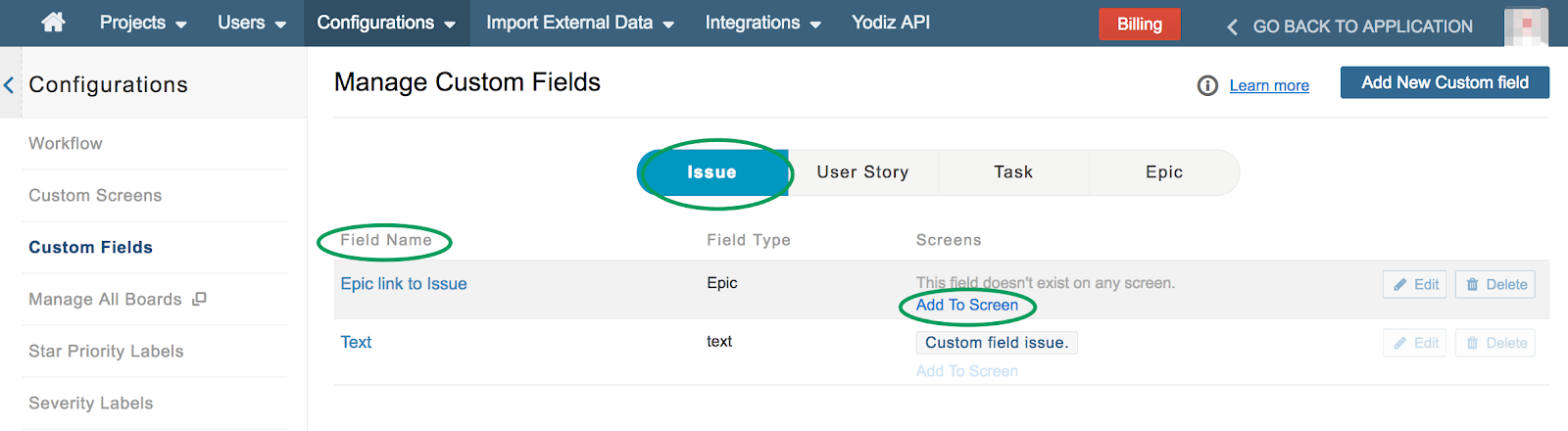
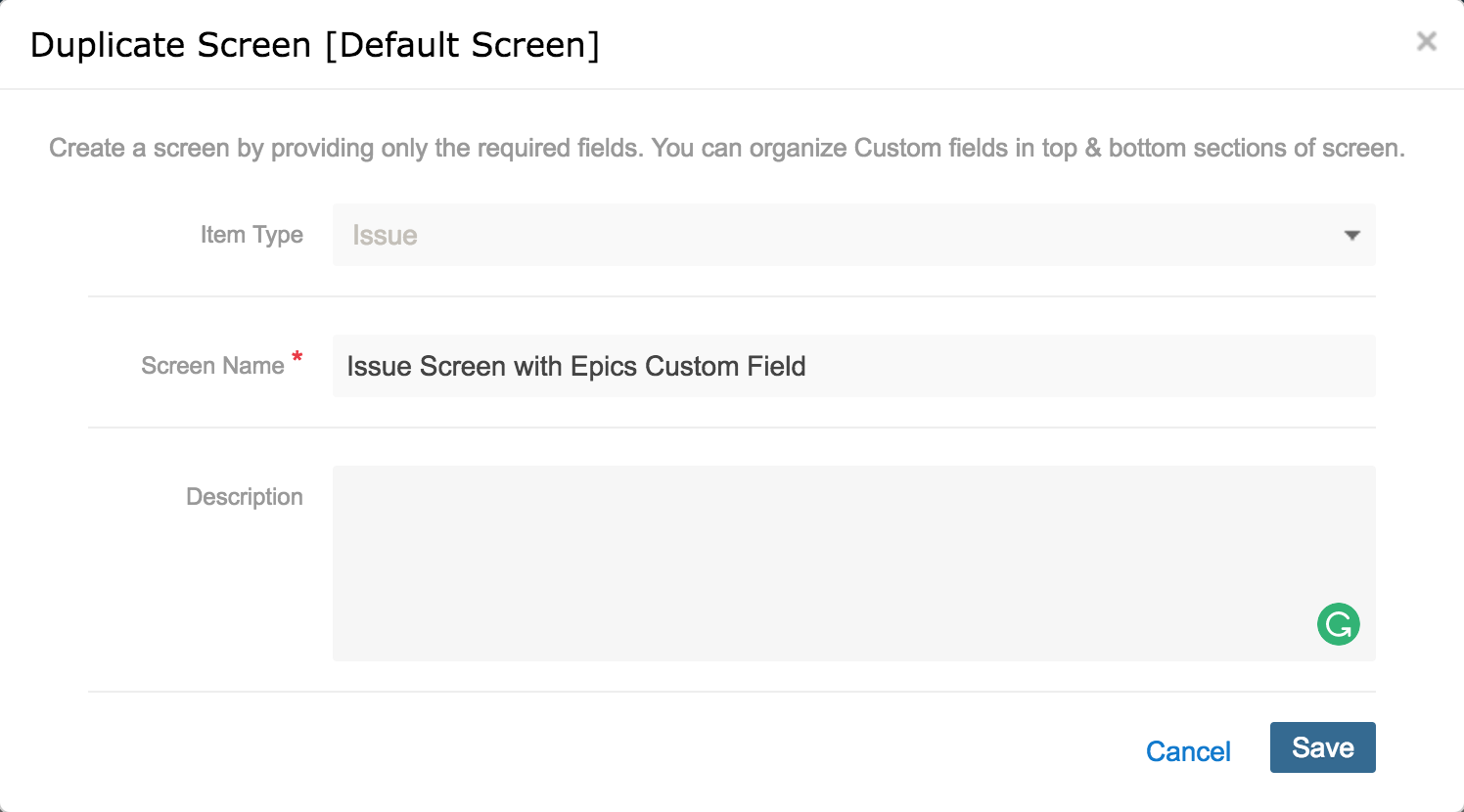
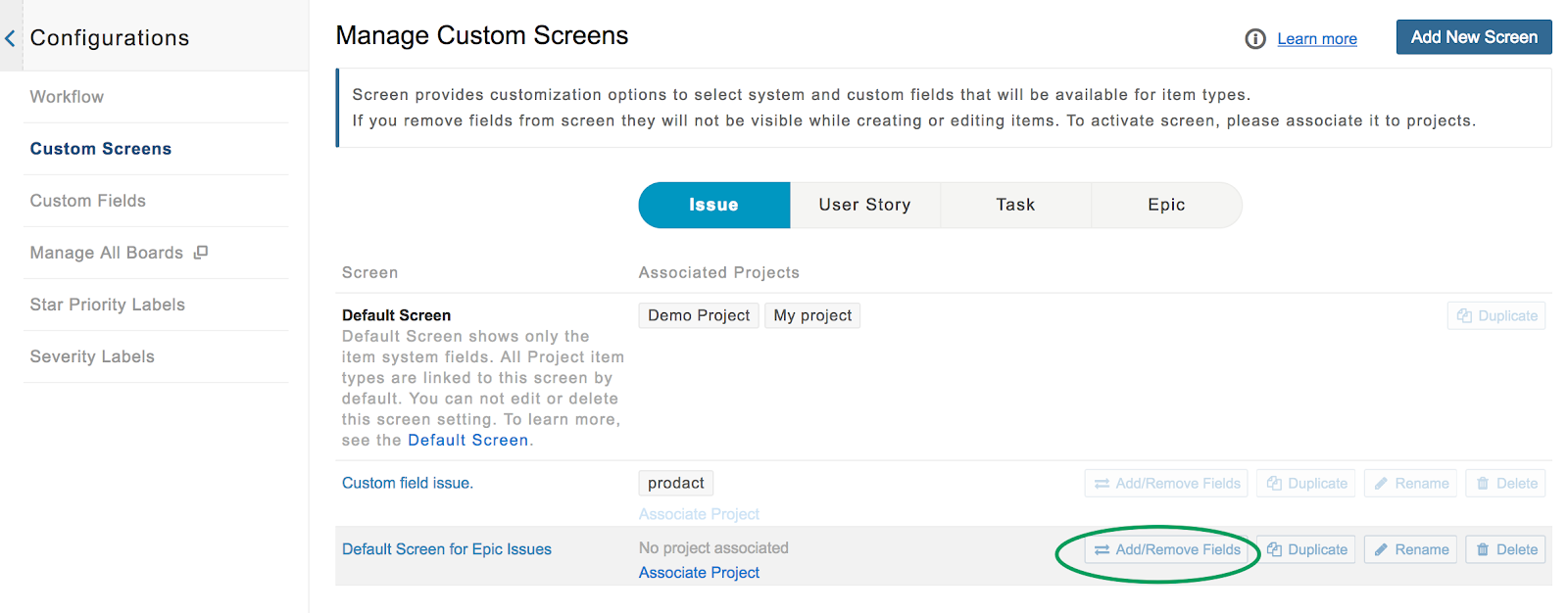
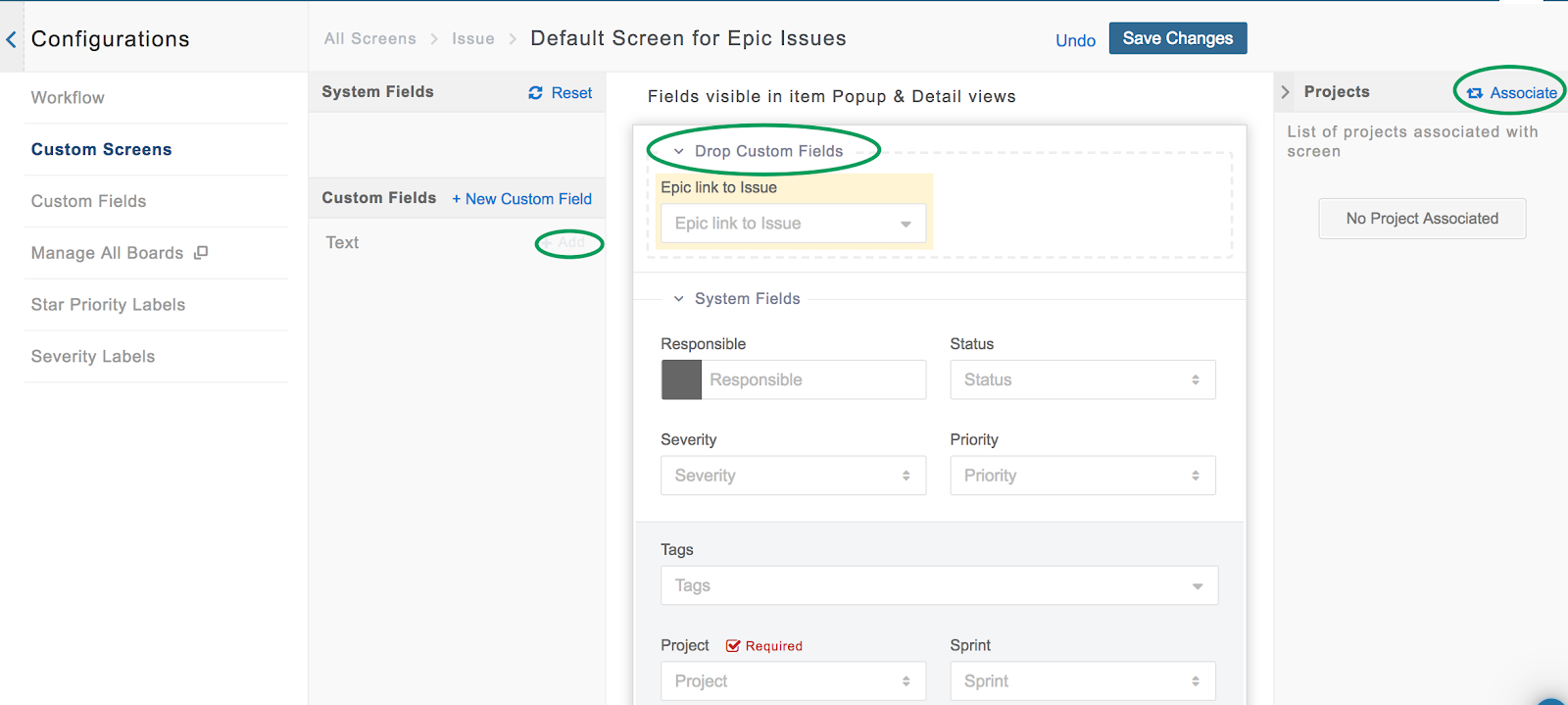
Configurations are handled by Super Admin. Contact your Super Admin. for details.
