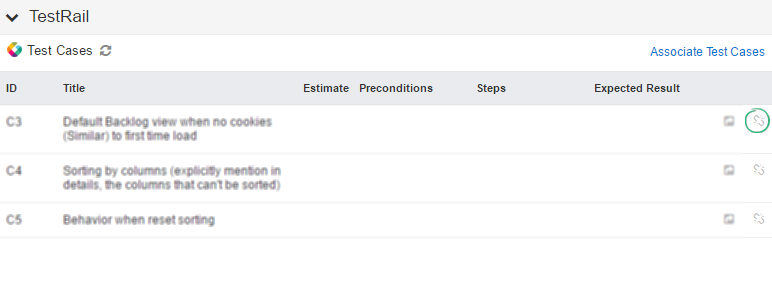Yodiz integration with TestRail helps organizations to leverage its test activities for Agile teams. It helps in managing test cases against each Yodiz work Item, which ensure overall quality of product.
This integration is beneficial for quality assurance and development teams equally. Yodiz allows you to easily associate test cases with all Items without navigating to TestRail.
1. TestRail Configuration
In order to configure your account with TestRail, follow the navigation below:
2. Import data from TestRail
You need following things in order to import data from TestRail.
- A domain provided by TestRail e.g xyz.testrail.com
- TestRail username, it is normally an email address.
- API Access Approved in TestRail for this username. (Importing would not be possible otherwise).
- TestRail password, which is associated with your TestRail username. Your password is only used for authentication purpose.
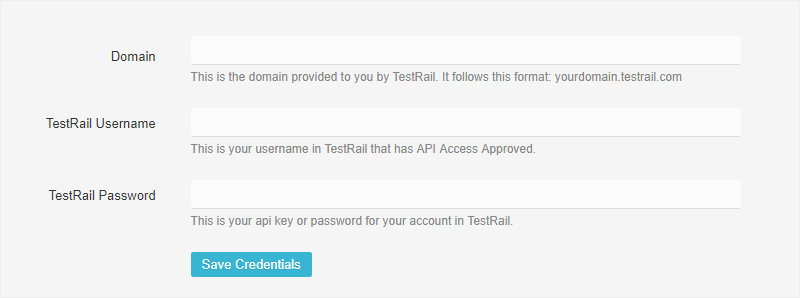
Fill in the details and click on Save Credentials.
3. TestRail Tab
Once you have configured Test Rail, it will appear in the popup and detailed view of Issues, User Stories, Tasks, and Epics.
- Popup view
- Detailed view
Click on the ellipses icon of the Item widget and click on ‘View Details’ to open the detail view and find the TestRail section.
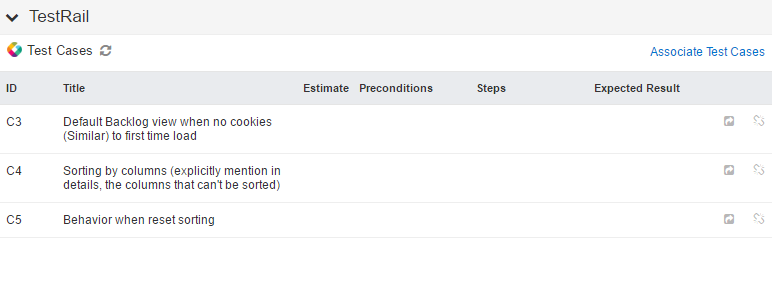
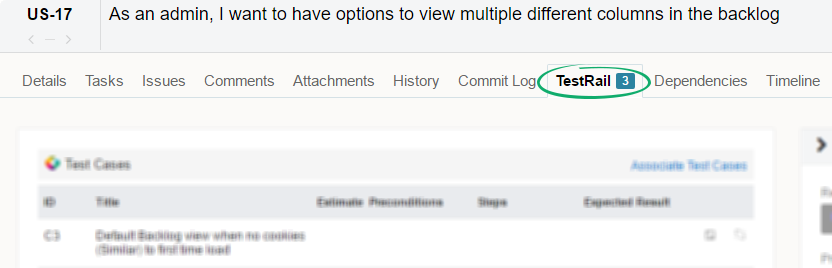
4. Associate A Test Case
TestRail association is unlimited. It is independent of Test Rail projects. It is possible to associate different Test Rail Project test cases to one Item. “Associate Test Cases” link lets you search in all your TestRail projects and sections. You can associate tests and items as One to Many and Many to Many relationships.
4.1 A Test Case with Multiple Items
One test case can be associated with many Issues, User Stories, Epics, Sprints, Releases, and Tasks.
4.2 Test Cases with Multiple items
Many Test Cases can be associated across multiple Issues, User Stories, Epics, Sprints, Releases, and Tasks.
The highlighted arrow icon takes you to your TestRail page and the detailed information about that Test Case will show up.
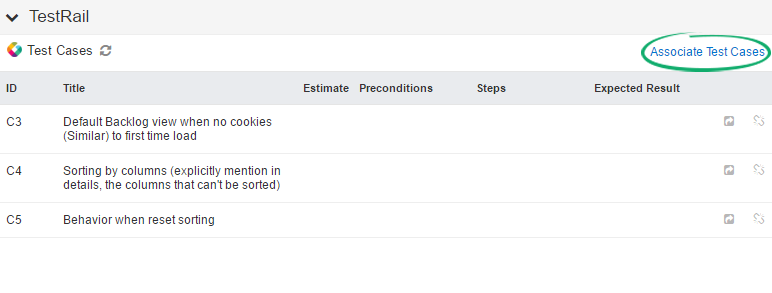
5. Disassociate Test Case
Test Cases can be disassociated by clicking on the highlighted icon at the right end of Test Cases list.