Yodiz supports two types of Sprint Boards to designed to fulfill your team needs in following the specific Agile methodology. The Scrum Board provides greater visibility to an individual work item under a User Story whereas Kanban Board mainly focuses on tracking User Story as a single entity. On Kanban Board, you can still see User Story dependent Tasks and Issues by clicking on the related icons of User Story card. Each board differentiating feature details are described:
Scrum Board
In Scrum Board, individual Item progress is more visible. Use Scrum Board If you want to track each Item associated with the User Story. It shows sprint Items in two categories.
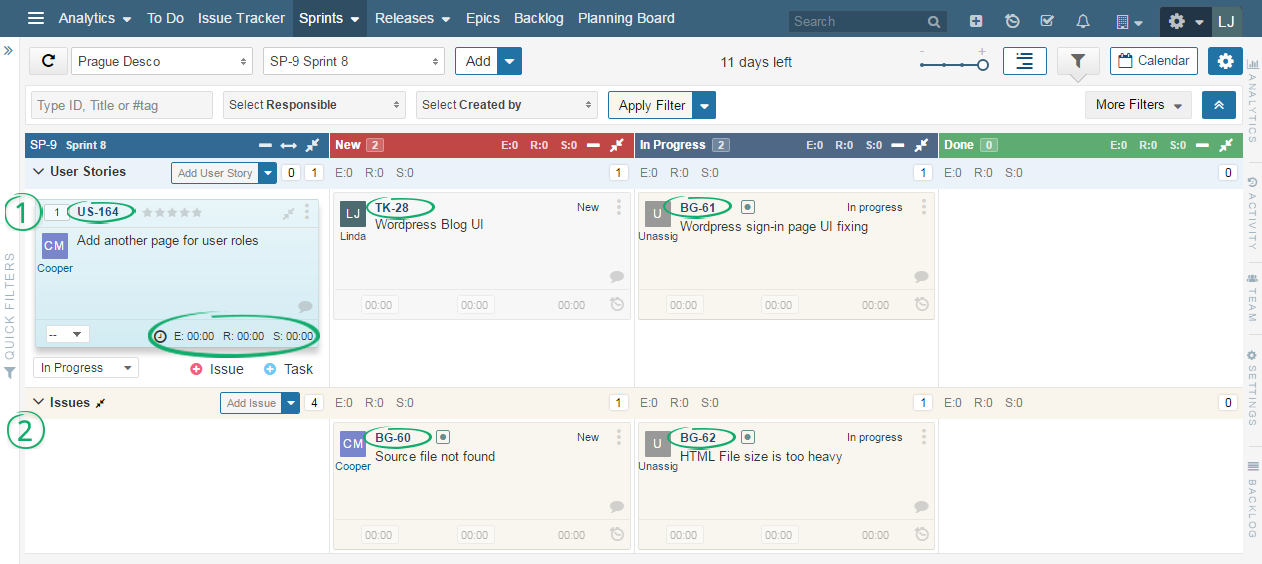
1. User Story (including Tasks and Issues)
Each User Story associated Tasks and Issues are shown under it. You can view and track each Task and Issue progress separately on the Scrum Board. User Story card acts like a placeholder of related work and remains at left most column.
2. Independent Issues
All independent Issues, which are not associated with Sprint User Stories are shown at the bottom of Scrum Board. These issues are separated by an “Issues”Swimlanes.
Note: To add effort estimate and log your spent time on underlying items of a User Story, Open Task in Detail or Pop-up view. Clicking on the clock icon, opens effort estimate dialog.
3. Effort Tracking (  E: 00:00 R: 00:00 S: 00:00 )
E: 00:00 R: 00:00 S: 00:00 )
You can track Sprint Items progress with regard to time. There are three fields: Estimated, Remaining and Spent on User Story widget. You can log time on Task and Issue level as well.
If you update log time of associated Tasks or Issues of a User Story. It will automatically show its sum in related User Story widget.
Scrumban/Kanban Board
Scrumban Board is a mix of Scrum and Kanban. User Story is the key Item for tracking the progress of a Sprint in this board. Kanban mainly shows User Stories and Independent Issues. Although, there is no limit on items which could be In Progress at once. If you want to move User Stories across board panels, Use Scrumban Board.
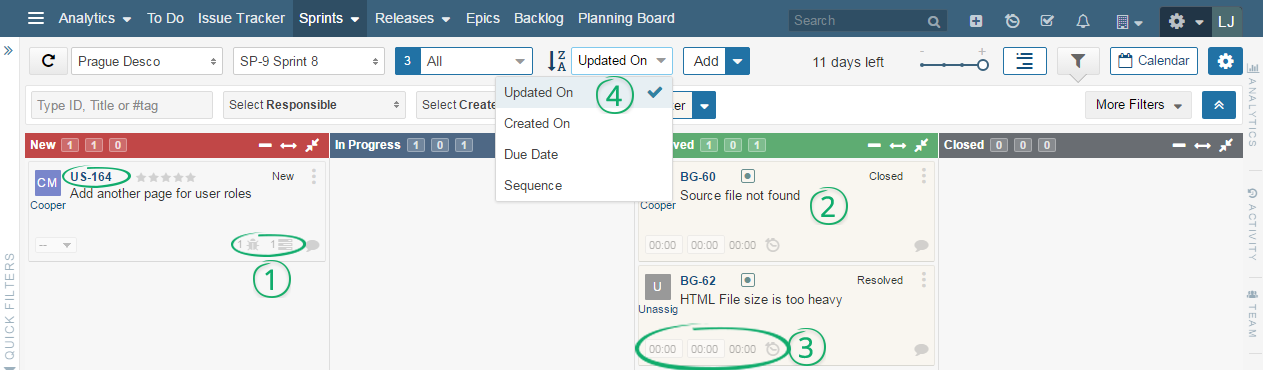
1. User Story
User Story is the main unit to track progress on this board. User story associated Tasks and Issues are not automatically visible on the board. You can view Items associated with a User Story by clicking on the right bottom of the User Story card.
2. Independent Issues
Independent Issues are such issues which are not associated with a User Story. All such independent issues of the selected Sprint are shown separately on this board. By default, there are no swimlanes on the board. You can add Swimlanes on the Kanban Board by cliking on Swimlane icon, located at top right corner of the board.
3. Track Time Spent
You can track Sprint User Story progress, with regard to spent time in the same status. There is hour glass icon on User Story and independent issue widget. Clicking on hourglass will show time duration, that how long the work item has been in same panel and status. You can log time on issue widget with three fields: Estimated, Remaining and Spent. It is not possible to track spent time on Task level though.
To enable spent time tracking on Kanban board, click on “show duration in panel and status” checkbox on Sprint Board Layout, by clicking on Settings > Customize Board Columns. By default, it is not selected.
3. Set Items Limit
In the case of Kanban board, there is an added feature to set Item limit in the panel. If you set Item Limit in the panel, you will be notified when the numbers of Items in the respective panel increase.
In order to Set Item Limit, follow the navigation below.
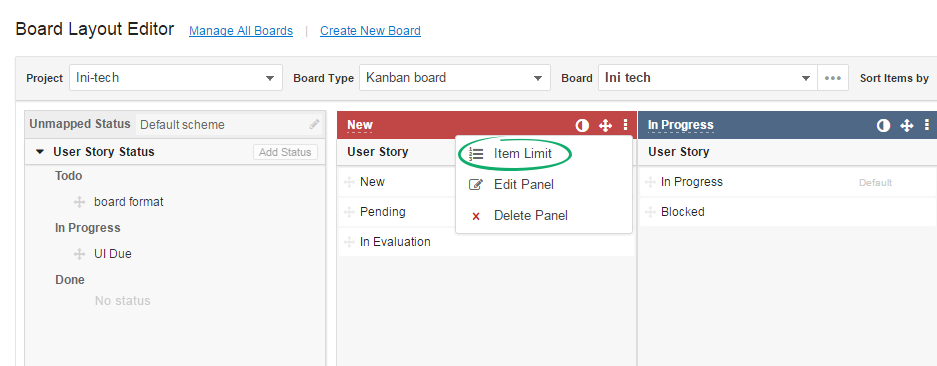
4. Order By Filter
An additional built-in filter is provided in Scrumban board. Categories are: Update On, Created On, Due Date and Sequence.
Note: Scrum and Kanban Boards can be customized by using Board Layout Editor.
FAQs (Frequently Asked Questions)
-
How can I switch from Scrum Board to Kanban Board or vice versa?
- Open Sprint that you want to change in Sprint Board.
- From Right Navigation Menu, select Settings > Edit Sprint Details> Kanban/Scrum (choose the board you want) and save it.
-
How can I enable time tracking in Kanban Board?
- Open Sprint that you want to change in Sprint Board.
- From Right Navigation Menu, select Settings > Change Board Type > Change Board > New Board Layout
- click on “show duration in panel and status” checkbox. By default, it is not selected.
- Save the changes
- In Kanban board, now you will see the hourglass on each User Story and Issue widget.
-
How hourglass of Sprint Boards, calculates spent time?
Hourglass shows the time duration for which the selected work item is in same panel and status. If a User Story has been in multiple sprints with the same status then this timer helps you to remind to take an action. The User Story should be reviewed and can be broken into smaller User Stories.
