In this article we will discuss following things:
- Methods to access Right Navigation Panel on Scrum Board, Issue Tracker and Release Board
- Functionality of Right Navigation Panel
- Methods to access Left Navigation Panel on Scrum Board, Issue Tracker, To Do Board and Release Board.
- Functionality of sections in Left Navigation Panel on Scrum Board, Issue Tracker, To-do Board and Release Board.
1) Methods to access Right Navigation Panel on Scrum Board, Issue Tracker and Release Board
There are two methods to access Right Navigation Panel on Scrum Board, Issue Tracker, To-do Board and Release Board. Following are the details of these methods.1.1 Access via Settings Icon
Click on the highlighted settings icon in order to access the right navigation panel on Scrum Board, Issue Tracker, To-do Board and Release Board.1.2 Direct Access by clicking on visible panel
Another way of easily accessing the Right Navigation Panel on Scrum Board, Issue Tracker, To-do Board and Release Board is by directly clicking at the visible panel strip in the sidebar. Not only this, you can directly land on the required tab by clicking on it.
Not only this, you can directly land on the required tab by clicking on it.
2) Functionality of Right Navigation Panel
Right Navigation Panel exists in 4 different boards.- 2.1. Scrum Board
- 2.2. Issue Tracker
- 2.3. To Do Board
- 2.4. Release Board
2.1) Scrum Board
There are 4 Tabs in the Right Navigation Panel on Scrum Board.- 1.1. Analytics
- 1.2. Activity
- 1.3. Team
- 1.4. Settings
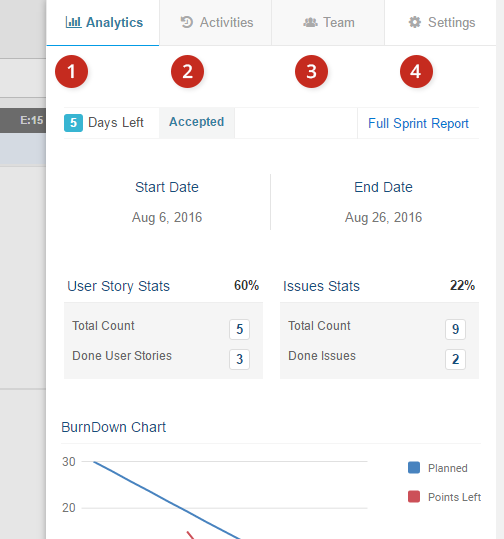 Following are the functionalities of these Tabs in Right Navigation Panel on Scrum Board.
Following are the functionalities of these Tabs in Right Navigation Panel on Scrum Board.
Tab 1: Analytics Tab
Analytics show the current status of the Sprint. It shows the associated User Stories and Issues along with their progress status. The Burndown represents the Hours or Points of User Stories which are completed and left.Tab 2: Activity Tab
It shows the list of Activities regarding User Stories, Tasks and Issues. The Activities shown are regarding the selected Sprint.Tab 3: Team Tab
It shows a list of Sprint Resources and Effort Estimate. You can also Manage/Edit Sprint Resources from this tab.Tab 4: Settings Tab
It has variety of options like Sprint Management, Board Customization, Complete Sprint and Definition of Done. Data can be exported from here. It also provides options for Printing User Stories Cards, User Stories Content as well as Sprint Issues Cards and Sprint Issues Content.2.2) Issue Tracker
Following Tabs are available in the Right Navigation Panel on Issue Tracker.- 2.1. Analytics
- 2.2. Activities
- 2.3. Settings
Tab 1: Analytics Tab
Analytics show the issues assigned to Users and their real time status.Tab 2: Activity Tab
It shows the list of Activities regarding Issues including the progress of issues and so on.Tab 3: Settings Tab
It includes conducive options like Board Customization and Data Exporting.2.3) To Do Board
Only Activity Tab is available in the Right Navigation Panel on To Do Board.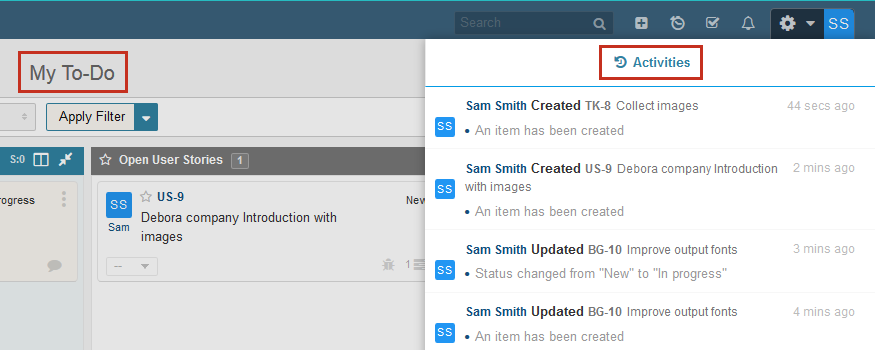 Let’s discuss its functionalities.
The Activity Tab in Right Navigation Panel on To Do Board is quite simple. It shows all the activities regarding the logged-in user.
Let’s discuss its functionalities.
The Activity Tab in Right Navigation Panel on To Do Board is quite simple. It shows all the activities regarding the logged-in user.
2.4) Release Board
There are 4 Tabs available in Right Navigation Panel on Issue Tracker, let’s have a look at them.- 4.1. Analytics
- 4.2. Activity
- 4.3. Sprint
- 4.4. Settings
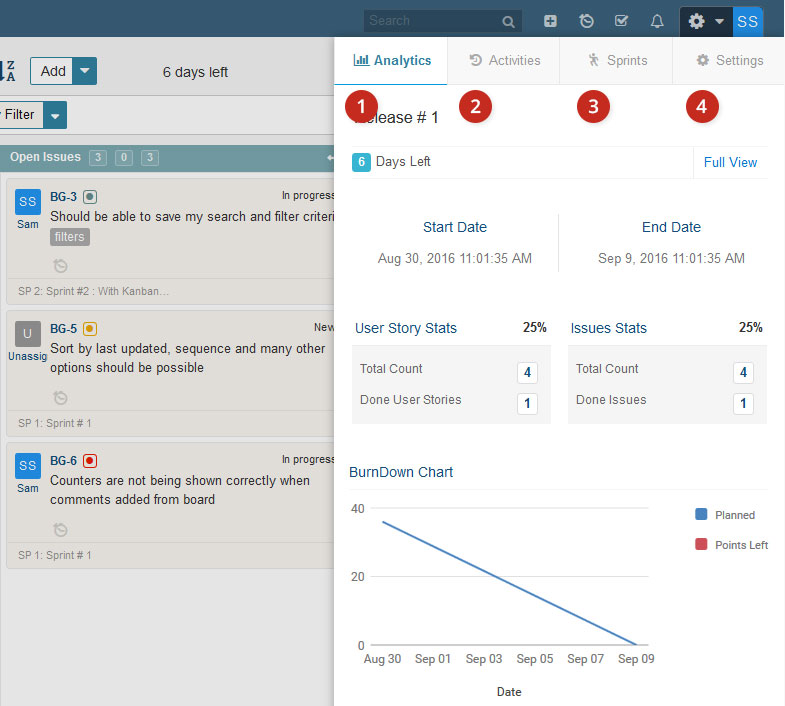 Following are the functionalities of Tab in Right Navigation Panel on Release Board.
Following are the functionalities of Tab in Right Navigation Panel on Release Board.
Tab 1: Analytics
Analytics show the current status of the Selected Release. It shows the associated User Stories and Issues along with their progress status. The Burndown represents the Hours or Points of User Stories which are completed and left.Tab 2: Activity
It shows the list of Activities regarding the Selected/Current Release.Tab 3: Sprint
It shows a list of Sprints with option to associate, remove sprint from release and option to associate remaining items.Tab 4: Settings
It has variety of options like Board Customization, Analytics and Release Editing. Data can also be exported from here.3) Methods to access Left Navigation Panel on Scrum Board, Issue Tracker, To Do Board and Release Board
Left navigation panel allows the list of quick filters for easy access of existing data. Click on the highlighted arrowed icon in order to access the left navigation panel on Scrum Board, Issue Tracker, To-do Board and Release Board.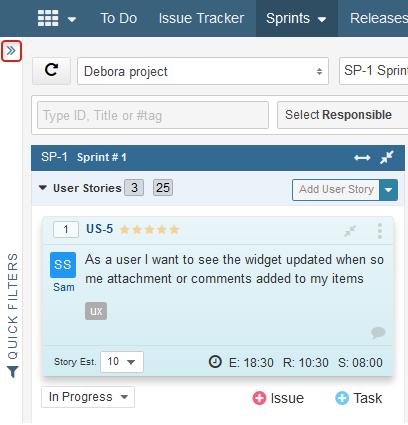
4) Functionality of sections in Left Navigation Panel on Scrum Board, Issue Tracker, To-do Board and Release Board.
Left Navigation Panel provides list of quick facilitative filters. We will discuss following things in detail.- 4.1. List of filters
- 4.2. How to save filters
4.1 List of Filters
Following are the list of quick facilitative filters in the Left Navigation Panel.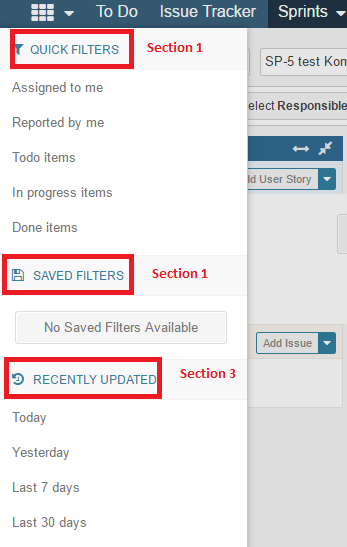
Section 1: Quick Filters
It includes a list of facilitative filters to quickly provide results of searches including assigned items, open items, in progress items and done items.Section 2: Saved Filters
Filters can be saved and viewed here. You can also edit and delete filters here. Saved Filters are Independent for each board.Section 3: Recently updated
You can view the items within selected date range using these quick filters. The filters range from last 7 days to last 30 days. Moreover, activities of today and yesterday can be checked as well.4.2 How to save filters
You can select your desired Filters and click on Update Filters option to apply a Filter. Filters can also be applied and saved on To Do Board, Release Board and Issue Tracker.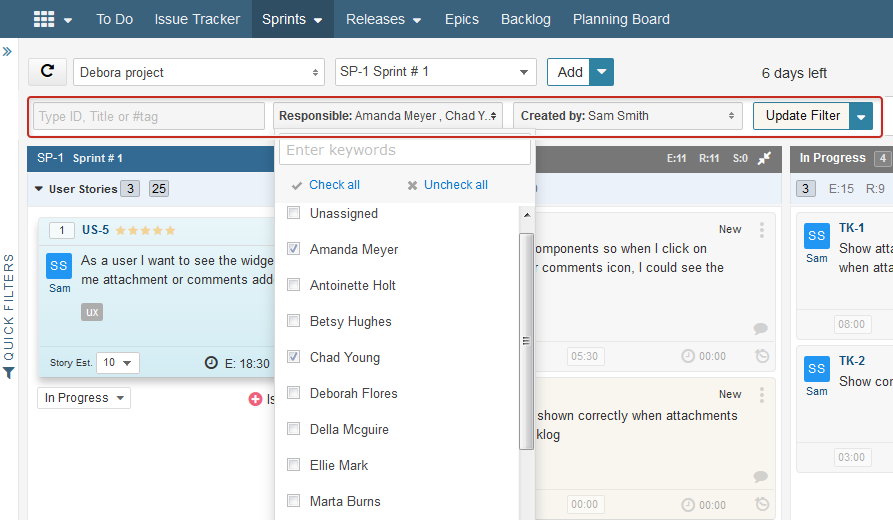 Filters can be saved from the Save Filter icon right before Reset Filters option.
Filters can be saved from the Save Filter icon right before Reset Filters option.
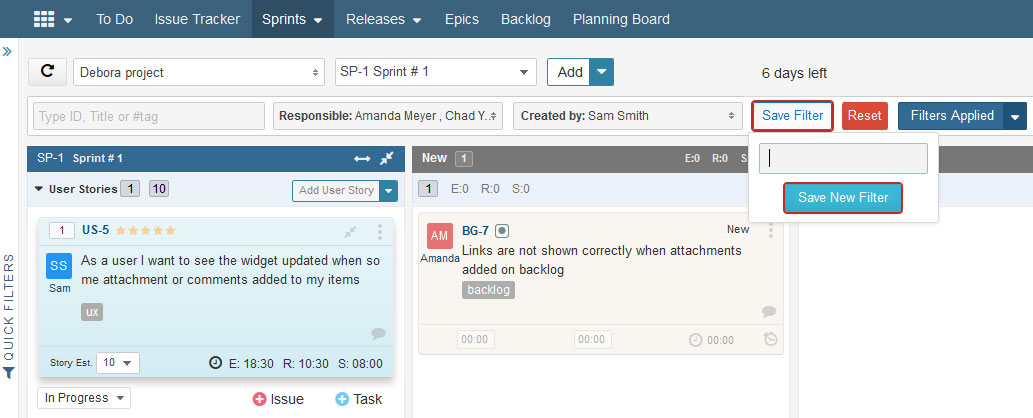 Once the filter is applied it’d appear in the Saved Filters Sections in the Left Navigation Panel and a Tag with the filter name would also appear Next to Filters Applied option. As only one Filter can be applied in a time, the Tag would help you determine which Filter is currently applied.
Once the filter is applied it’d appear in the Saved Filters Sections in the Left Navigation Panel and a Tag with the filter name would also appear Next to Filters Applied option. As only one Filter can be applied in a time, the Tag would help you determine which Filter is currently applied.
 The Applied Filter can be edited or deleted from the Left Navigation Panel.
The Applied Filter can be edited or deleted from the Left Navigation Panel.
Note: The features in the Left Navigation Panel are mutually exclusive and only one filter can be applied at once.
