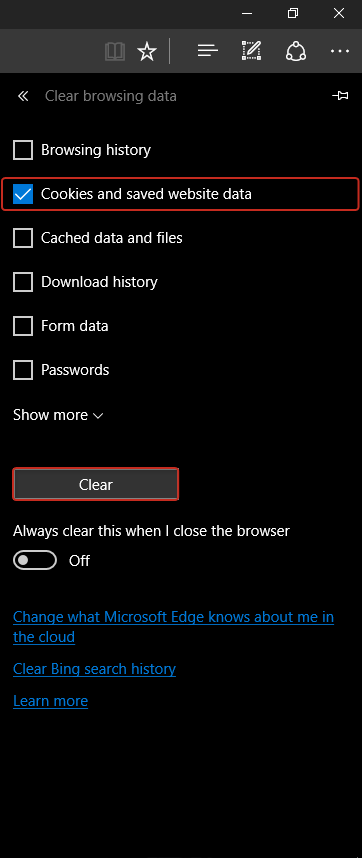Firefox
Here is a step by step guide to remove cookies from Firefox browser. Follow this step:Go to Menu > Options
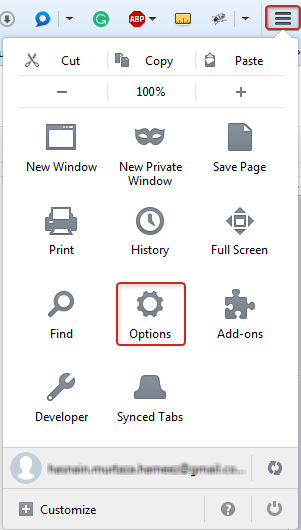
Privacy > remove individual cookies
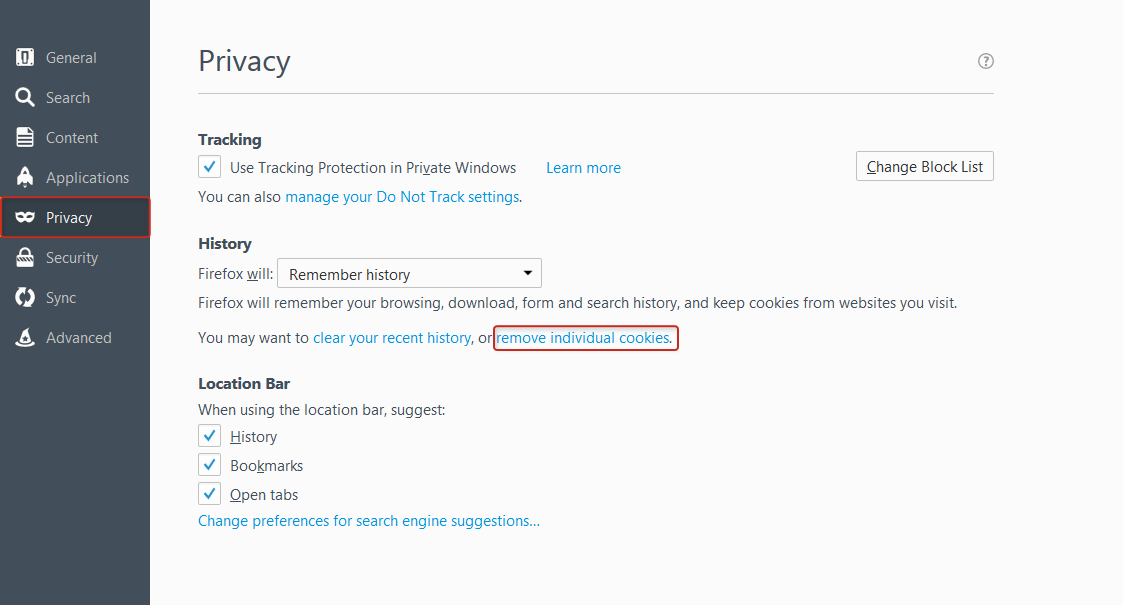 After Clicking on remove individual cookies a pop-up will appear. Now you have two ways to remove cookies.
After Clicking on remove individual cookies a pop-up will appear. Now you have two ways to remove cookies.
1. Scroll down and find specific site folder and remove selected as shown in image. 2. Type your specific keyword in search box and after fetching data click on remove all.
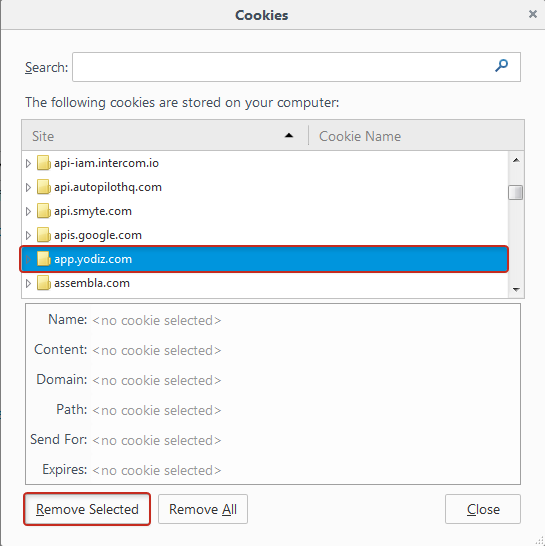 After Completing this process your firefox browser cookies are removed. Now hard refresh your browser and enjoy web surfing.
After Completing this process your firefox browser cookies are removed. Now hard refresh your browser and enjoy web surfing.
In Yodiz’s Case: Now you can use updated version of yodiz app after removing browser cookies.
Chrome
Here is a step by step guide to remove cookies from Chrome browser. Follow these steps:Go to customize and control > Settings
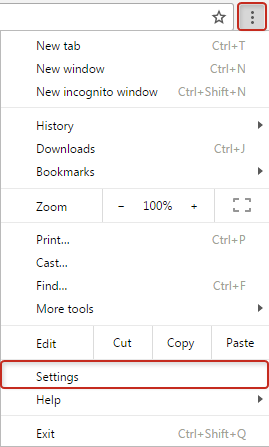
Settings > Content Settings
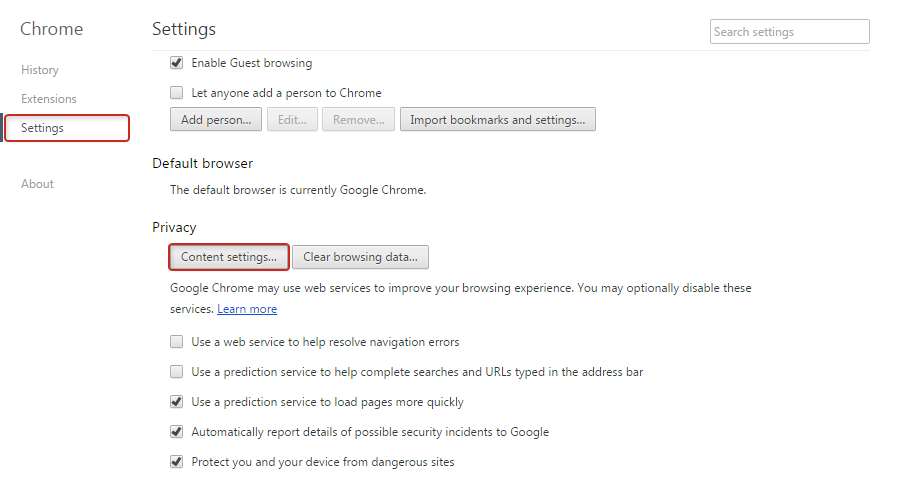
After clicking on content settings a pop-up will appear. Now Click on All cookies and site data.
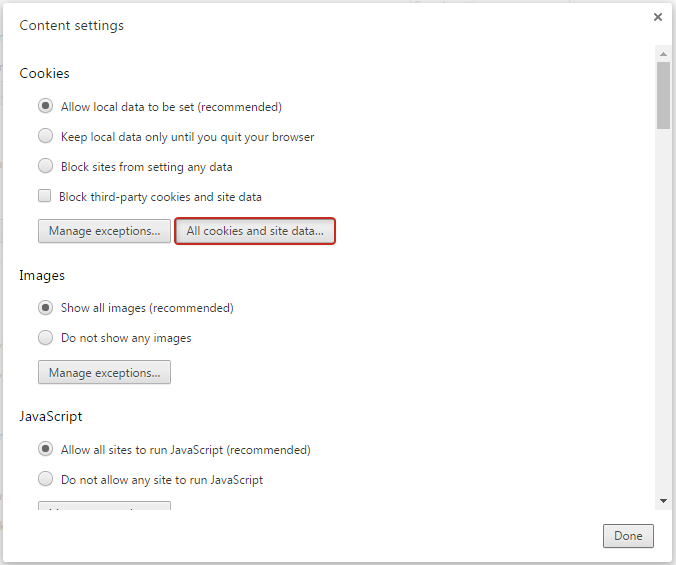 Now go to Search cookies box and type your specific keyword like “yodiz“. After typing keyword all related cookies are shown in list. Now you have two options to delete them:
Now go to Search cookies box and type your specific keyword like “yodiz“. After typing keyword all related cookies are shown in list. Now you have two options to delete them:
1. Click on the “remove all shown” button to delete all shown cookies. 2. Go to each cookie and delete them manually one by one or certain one.
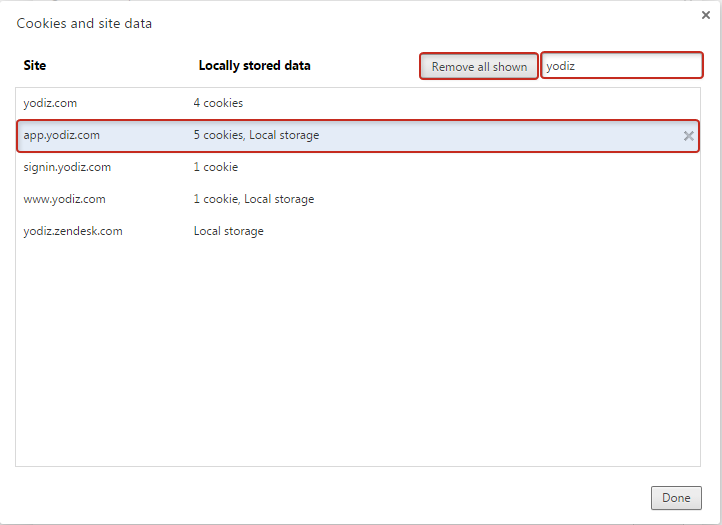
Microsoft Edge
Here is a step by step guide to remove cookies from Microsoft Edge Browser. Follow this step:Go to More (Ellipses) > Settings
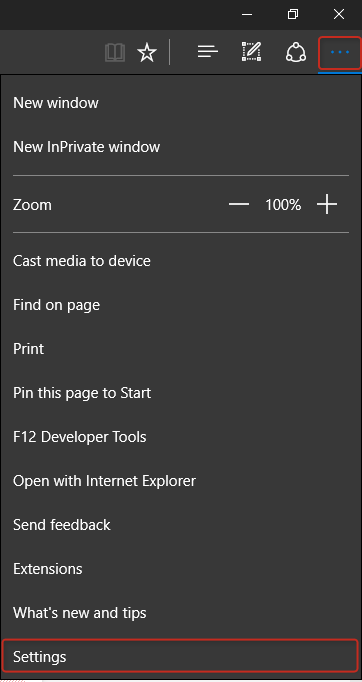
Settings > Chosse What to Clear
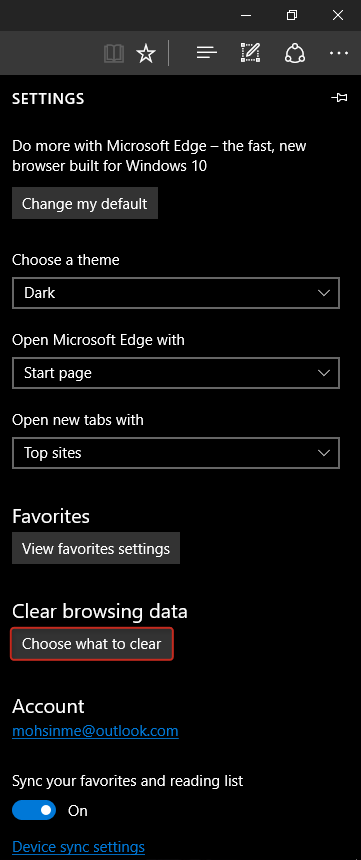 Click on “Cookies and saved Website Data” checkbox.
Click on “Cookies and saved Website Data” checkbox.
Then Click on Clear button to remove cookies from your browser.