Your existing projects from Axosoft can be imported in Yodiz. The process is quite simple and makes it convenient for users to migrate their data into Yodiz easily.
Axosoft Import
You can access Yodiz Import feature for Axosoft by following navigation.
Select Axosoft from left “Import Using API” sidebar.
Fill in Axosoft account details and press “Axosoft Login” button to proceed.
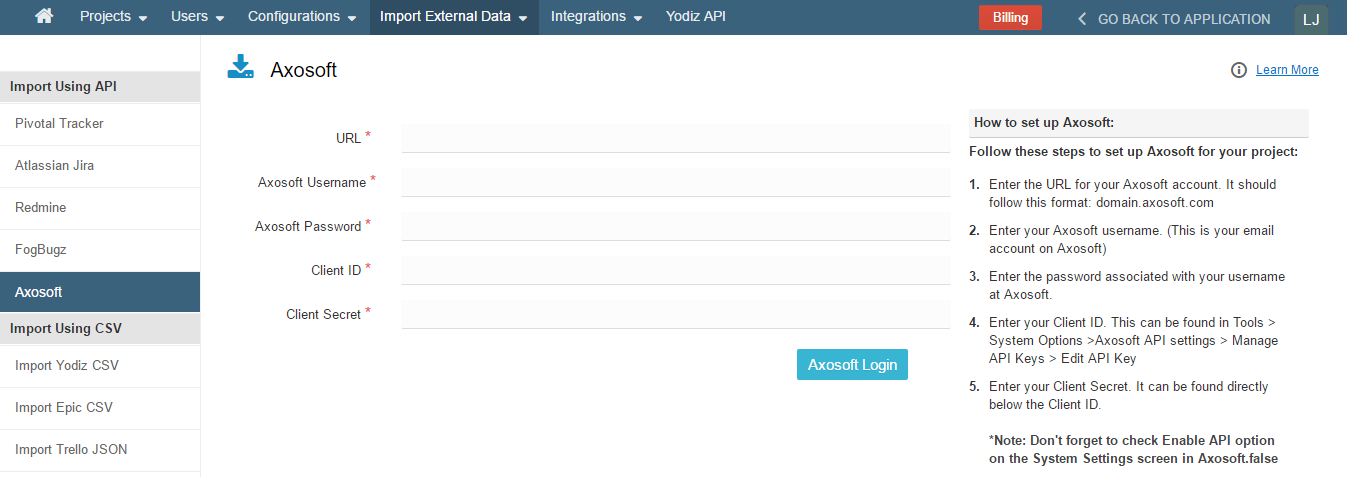
Note: Guide to get “Client ID” and “Client Secret” can be found from your Axosoft account guide.
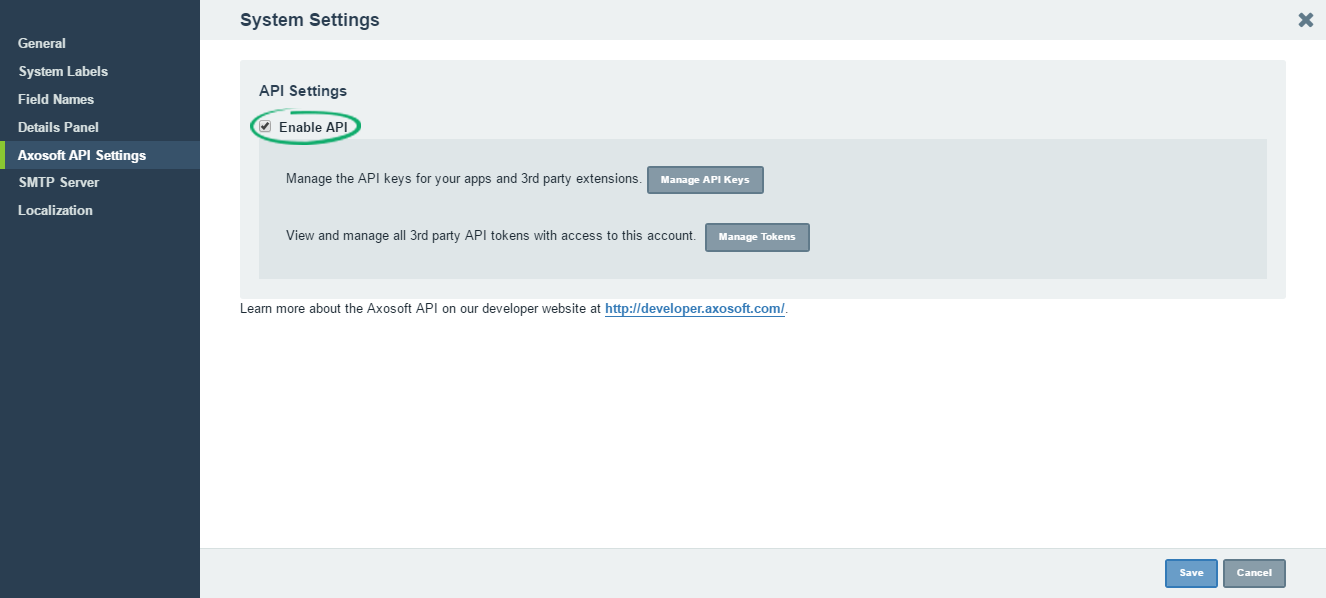
Note: Don’t forget to check Enable API option on the System Settings screen in Axosoft. The above screenshot is taken from Axosoft for user convenience.
1. Select Project
You will be shown a list of Projects in your Axosoft account. Click on the “Start Import” button given with each project. You can import another project once you are done importing the first one.
Note: Import only one project at a time.
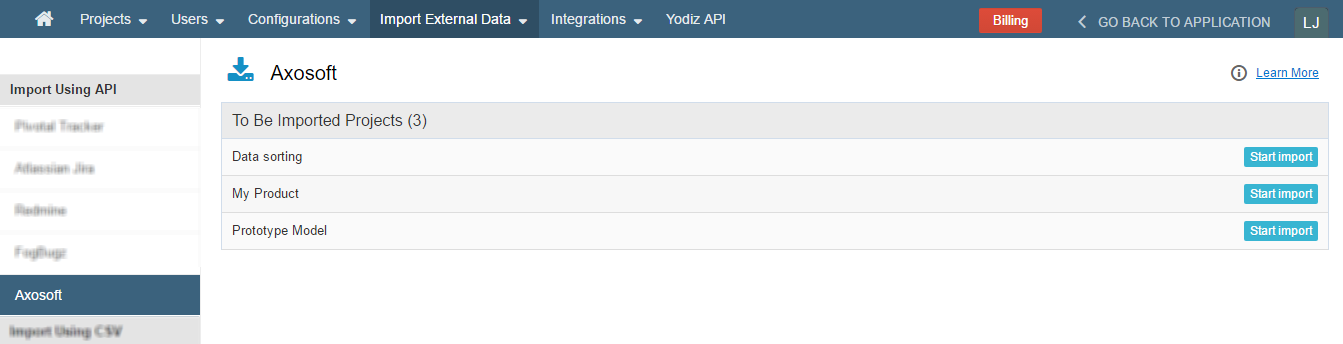
Import progress will be shown with the message “Retrieving project data, please wait”.
2. Map Items
Map Axosoft item steps with Yodiz Categories. This is one of the most vital steps as it classifies, what Axosoft Steps will appear as Status Category in Yodiz.
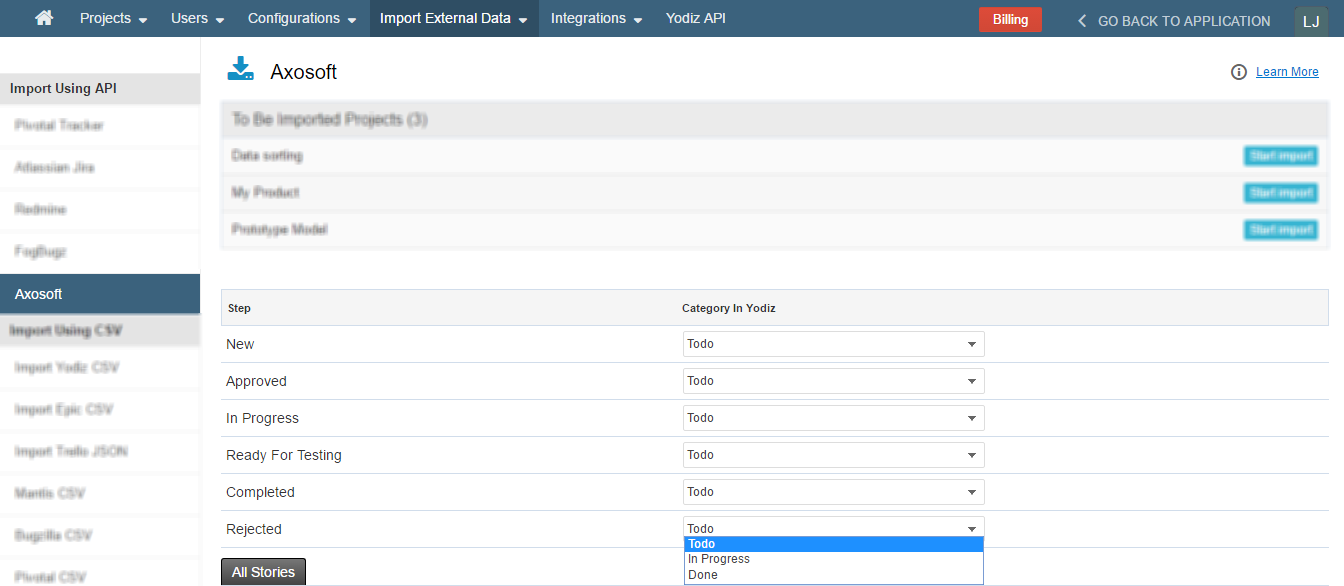
The default Category for all “Steps” is Todo. You can map steps to Yodiz status category as Todo, In Progress and Done.
3. Import Project Data
List of your data will be shown to you. Axosoft data is imported as User Stories and Tasks.
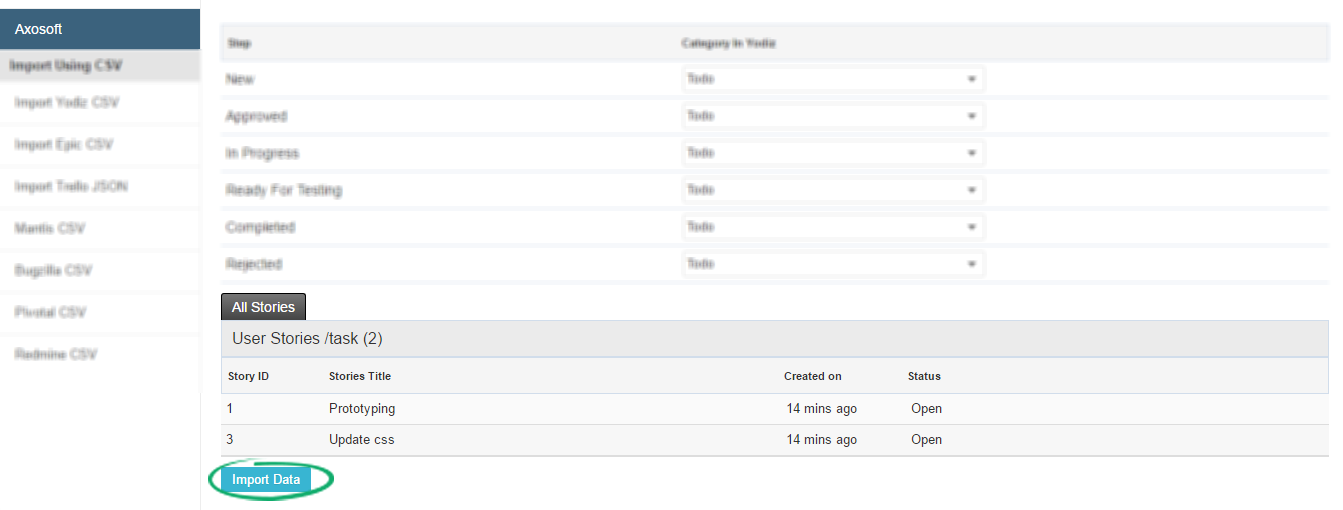
Note: User Stories, Epics, Tasks and Bugs are imported as User Stories, the sub items however are imported as Tasks in Yodiz irrespective of their original Step type in Axosoft.
Review your data and click on Import Data in order to start importing data from Axosoft. You will be shown following screen.
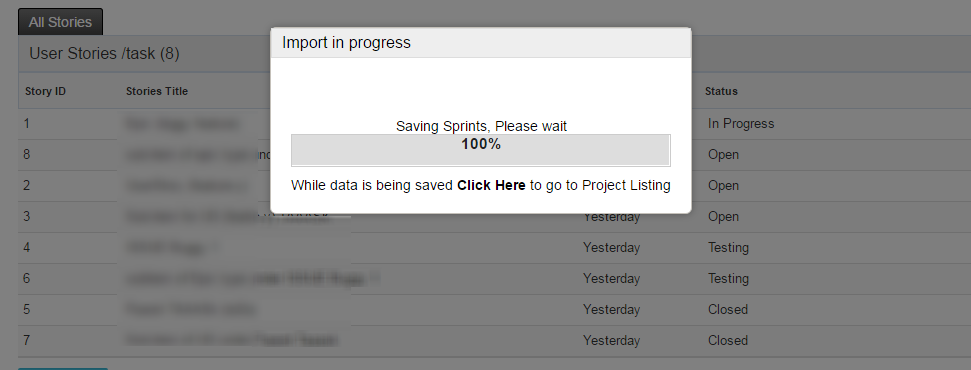
Once all the data is imported. A Notification Popup will appear notifying about the Project Title and number of Items imported in Yodiz.
The Imported Project is shown under Imported Projects list now.
Important Notes
- Item Title, Plan Estimate, Workflow Scheme (into Yodiz Status set), and Release of the item is imported. Here is the list of possible changes in imported item fields:
Axosoft Item Fields Yodiz Item Fields Item ID New Yodiz ID Title [Axosoft Item ID:id]UserStoryTitle Initial Estimate Plan Estimate Release number Sprint number Workflow Step Mapped Yodiz Status - Users will not be imported.
- Item Description, Comments, and Due Date will not be imported.
- If you have large data, import might take some time. You can still open a new Yodiz tab and continue your work meanwhile.
