Issue Statistics graph provides stats of Issues over a period of time. This graph shows you the number of Issues created in the specified time period as per their current status. This can help you to understand:
- Count of Issues reported in a specific time period
- Pace of your team from reporting to resolving Issues
- Track issue status of particular Sprint/Release
Pin it to Shared Dashboard, to track issues targeted for a specific Sprint or Release in Issue triage meeting.
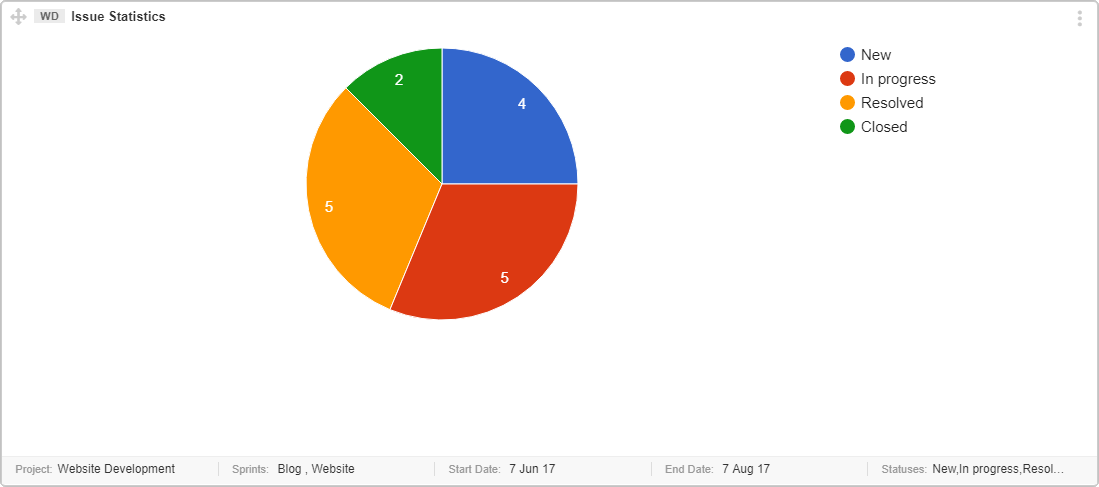
Interpret this Graph
Follow the points below to understand the interpretation of this graph.
- The color coded statuses are provided at the top right of the graph.
- The counts of Items associated with a particular status are provided on the respective colored section of the graph.
Prerequisite for this Graph
- Assign bugs to a Sprint or release to get them fixed in targeted timeframe. It can be done in Sprint Planning or Release Planning meeting.
- Arrange an error triage meeting with stakeholders to make sure that right issues are going to get fixed first and if severity is correct.
- Decide Your Query: To create a useful issue statistics graph, first define your needs. Graph fields help you create a more specific query. Selecting multiple criteria will be added as AND operator in the query.
Issues created in a project “All team” in last 3 months
AND they are part of Sprint: “Up Coming Campaign”
AND they are part of a specified Release: “Train 6”
AND Issue Status is among(New, “In Progress”, Resolved, Closed, Reopened)
AND Start Date 01052017
AND End Date 31072017
Important points
- All status are listed in the graph field “status”. Check your Project Status set scheme to make sure if you are tracking all correct status.
- Consider following important points while creating the graph.
- Only one project can be selected at a time.
- You can select multiple Releases, Sprints and Issue Statuses for this graph while generating it.
- Start/End Date – Recent issues, that are created within selected duration e.g., last 3 months, where
- Start Date – Issue creation date
- End Date – last date to collect data. e.g., Today
