In a Project, one way to group your data is by defining your Project components. These components can be used for various purposes. Common use cases are given below.
- Group data
- Filter data on basis of components
- Generate graphs
- Issue Component Report
- Issues in Sprint by Special Tags
- User Story Component Report
- User Stories by Components and User
Components can only be created, edited and deleted by “Super Admin” or “Project Admin”. Components can be associated with Issue and User Story.
1. Access method for Components managements
Go to Settings Icon > Project & Users > Manage Projects
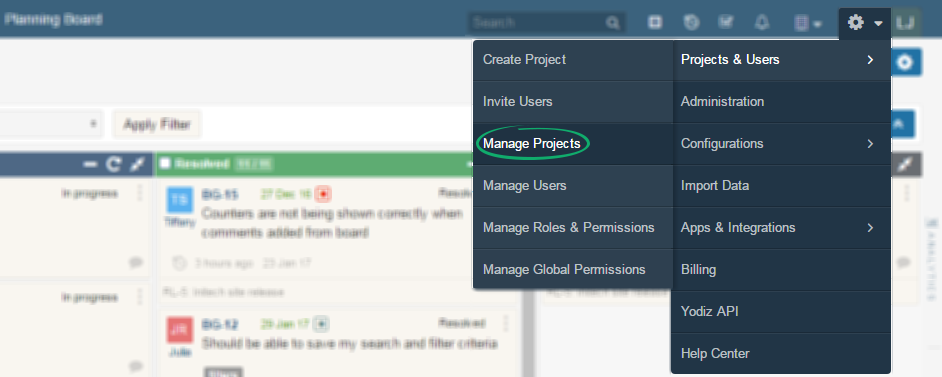
This will land you to the list of your Projects.
My Projects > Your Desired Project > Setting…
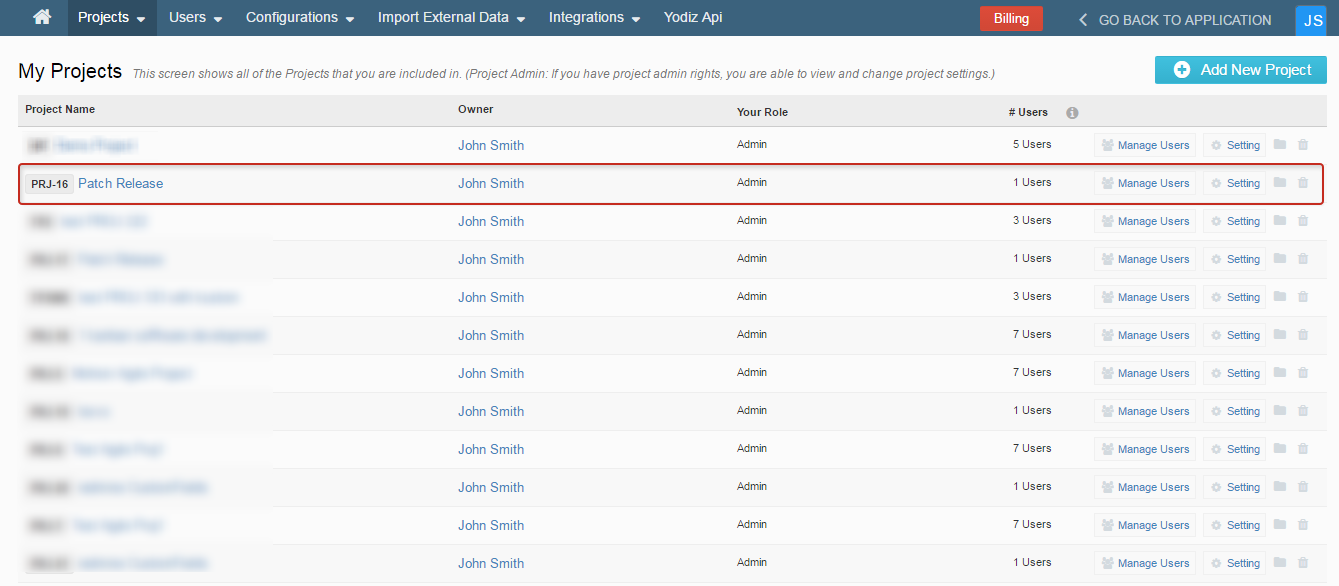
Manage Components tab (4th tab under Project setting)
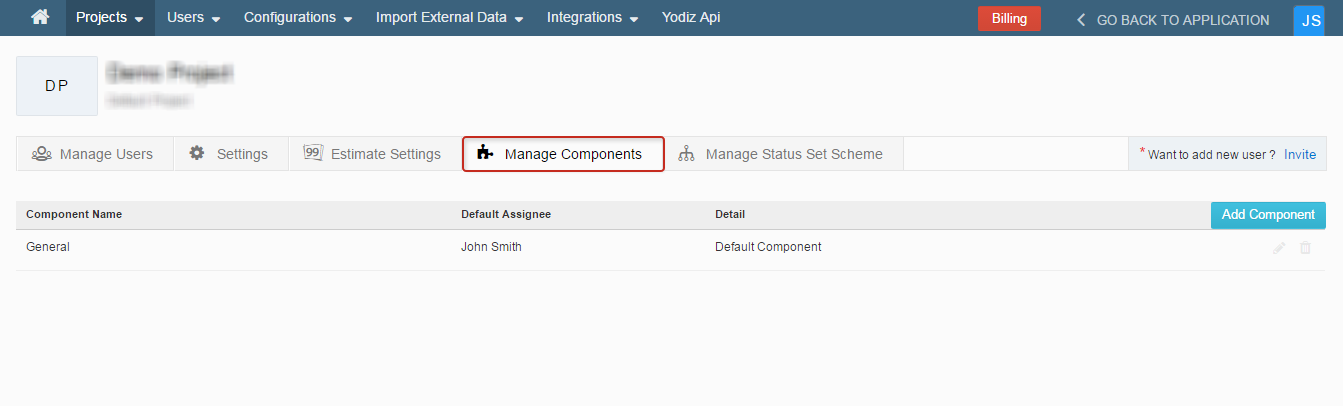
2. How to create Components
There are two methods to add Components.- Via Project Level Settings
- Via Inline Method
2.1 Via project level settings
Go to Settings Icon > Project Level Settings > My Projects > Your Desired Project > Settings > Manage Components > Add Components.
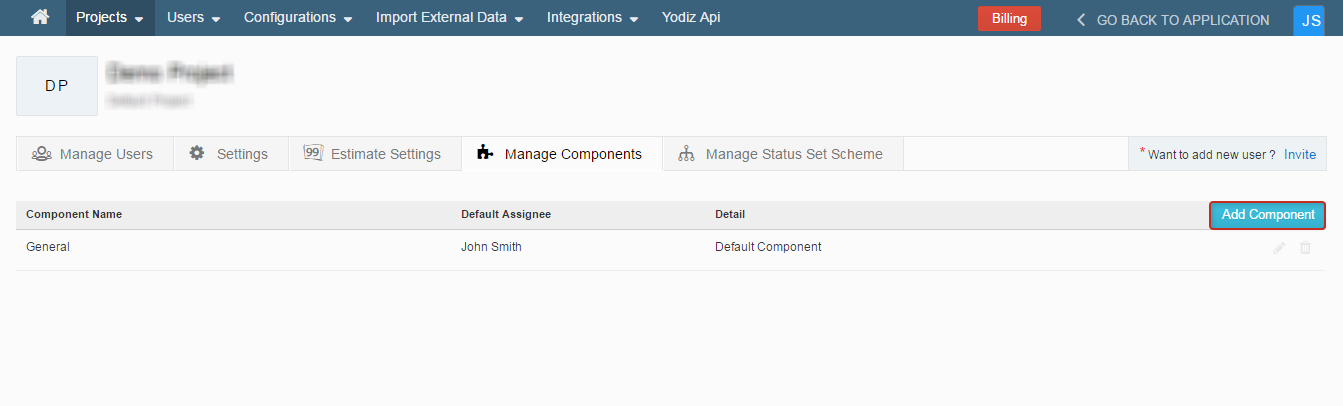
A pop-up will appear after clicking on “Add Component” button.
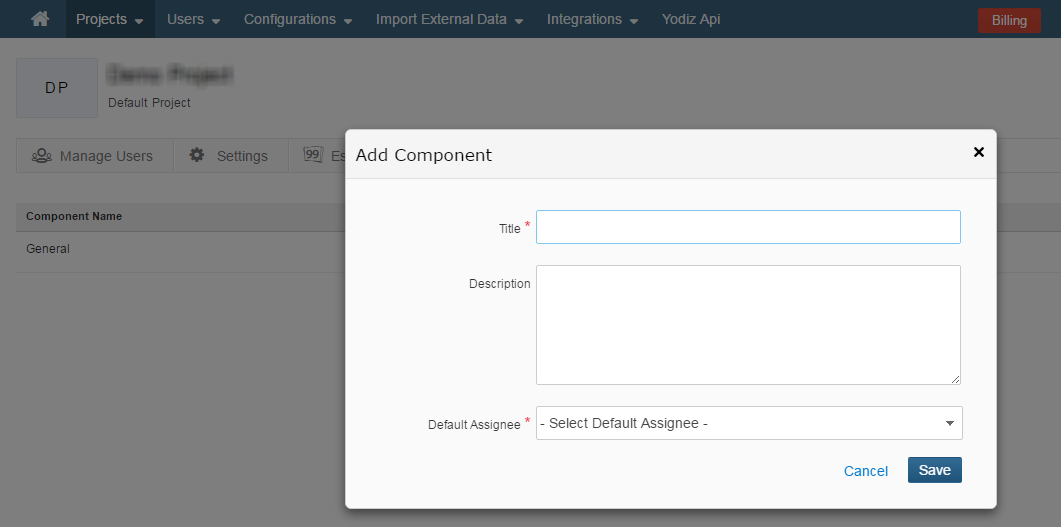 Title: Title of the Component. (Mandatory Field).
Description: Description of component. (Optional Field)
Default Assignee: Choose an assignee from the drop down list. (Mandatory Field)
Click on save and you are good to go.
Title: Title of the Component. (Mandatory Field).
Description: Description of component. (Optional Field)
Default Assignee: Choose an assignee from the drop down list. (Mandatory Field)
Click on save and you are good to go.
2.2 Via Inline Method
Components can be added on the go in the Popup and Detail View of Issue and User Story.
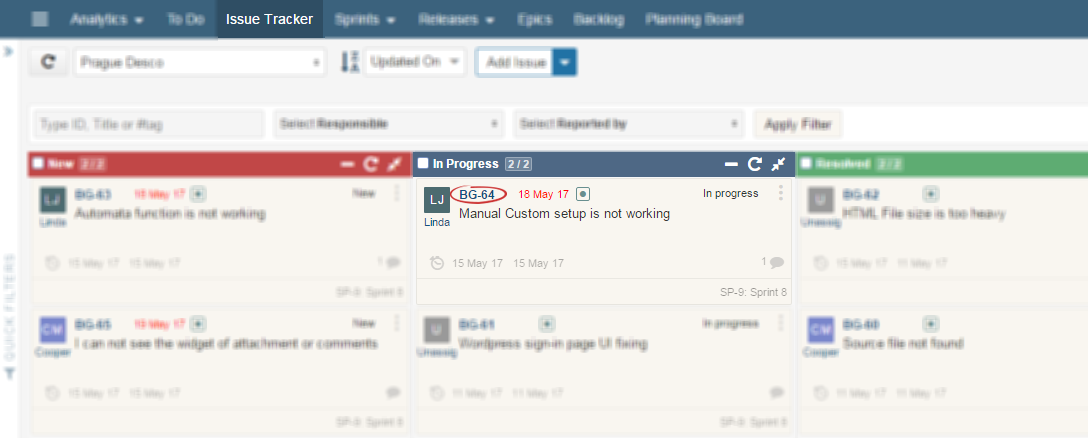
Clicking on the item ID of the Issue or User Story (as indicated above), item’s Popup view will open.
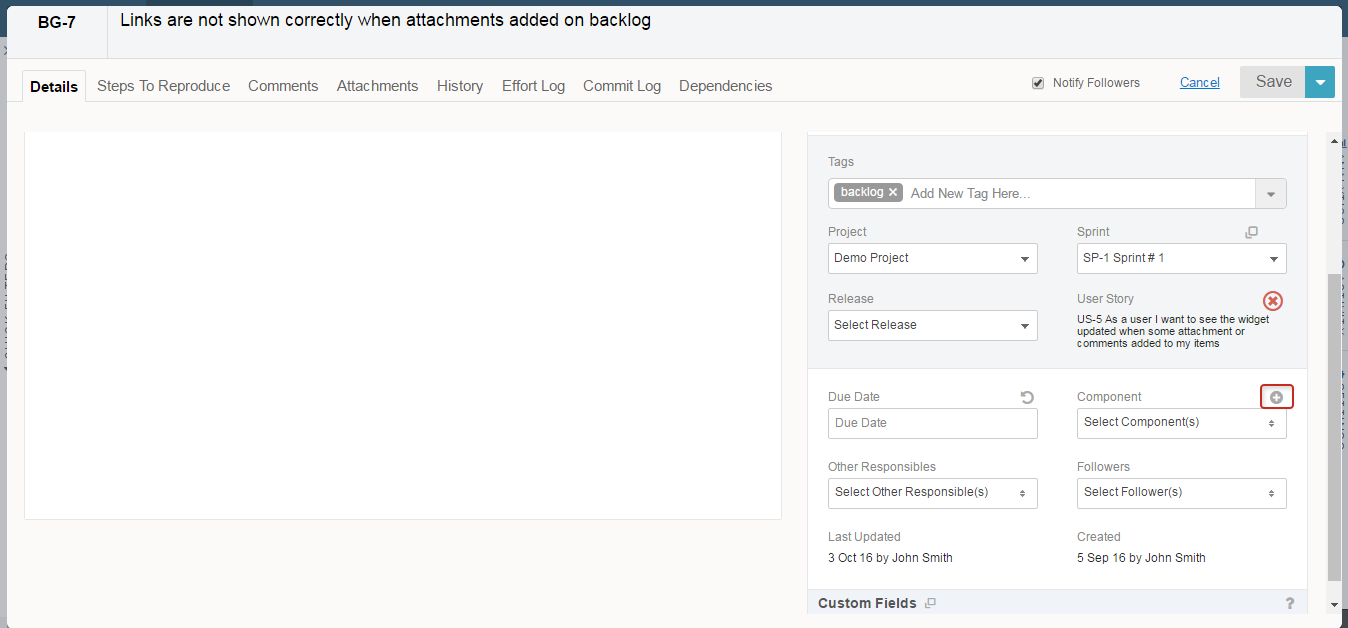
Click on the highlighted icon + on top of Component field to “Create New Component”, another small popup will open from there onwards, follow the screenshot below.
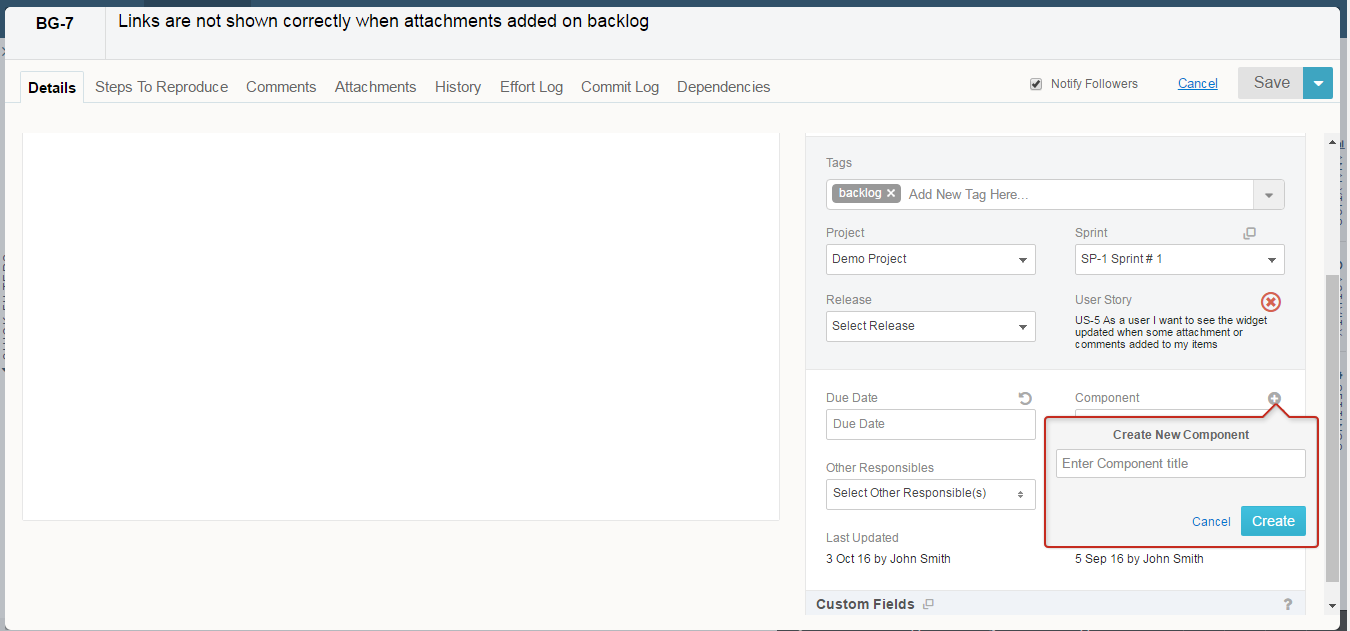 Enter Component Title and click on Create. You can even Cancel creating a Component if you wish.
Enter Component Title and click on Create. You can even Cancel creating a Component if you wish.
3. Association of Components
Multiple Components can be associated to a single Item (User Story, Issue).3.1 Association with User Story
You can associate Components with User Story in Popup View and Detail View of User Story. Follow the Screenshot.
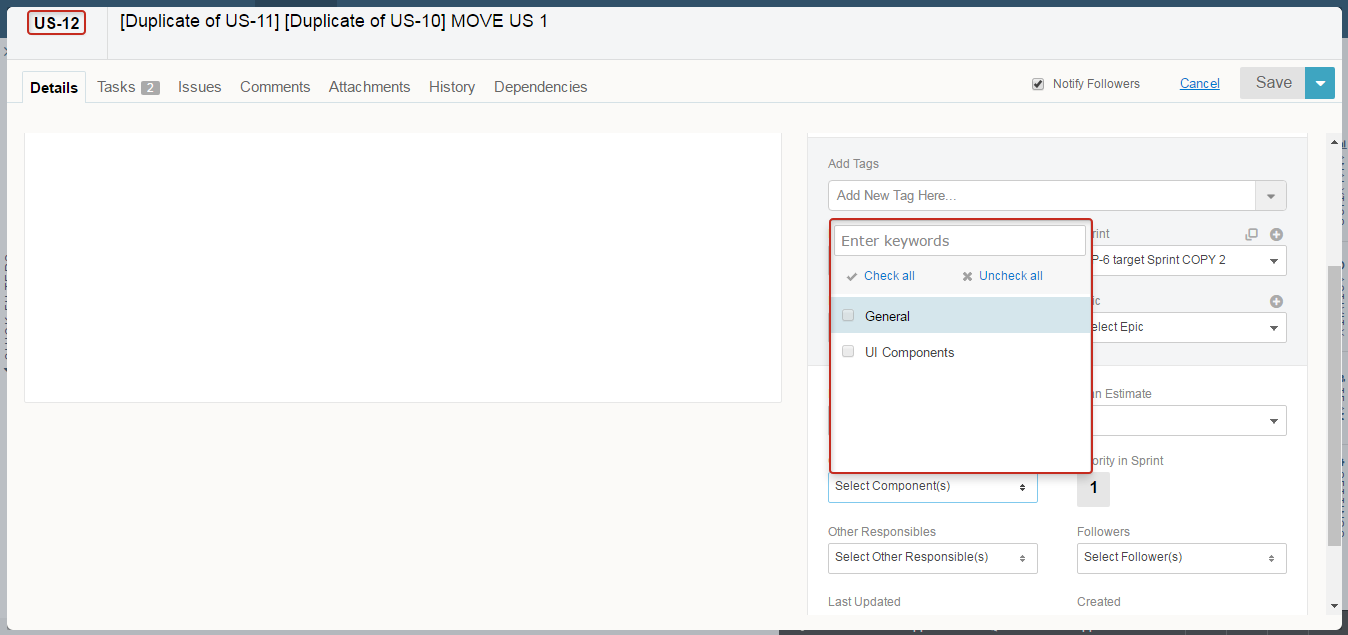
3.2 Association with Issues
Similarly, you can associate Components with Issues in Popup View and Detail View. Follow the Screenshot.
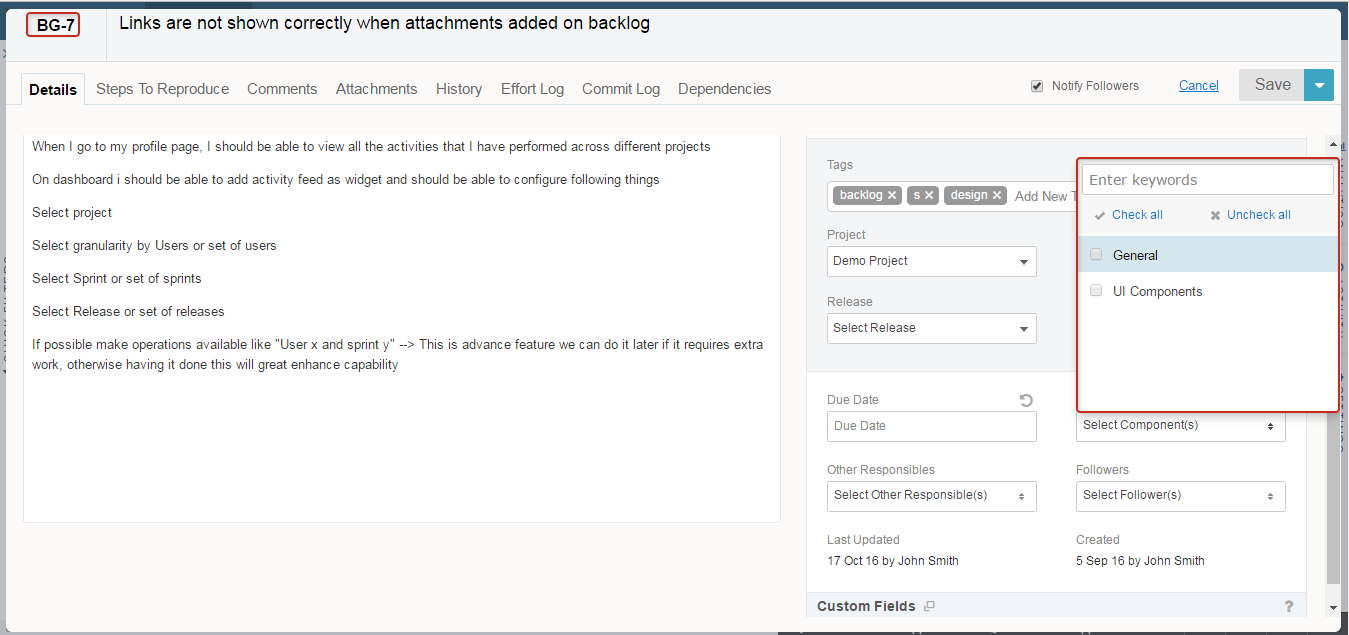
4. How to Edit/Delete Components
Go to Settings Icon > Project Level Settings > My Projects > Your Desired Project > Settings > Manage Components Tab>
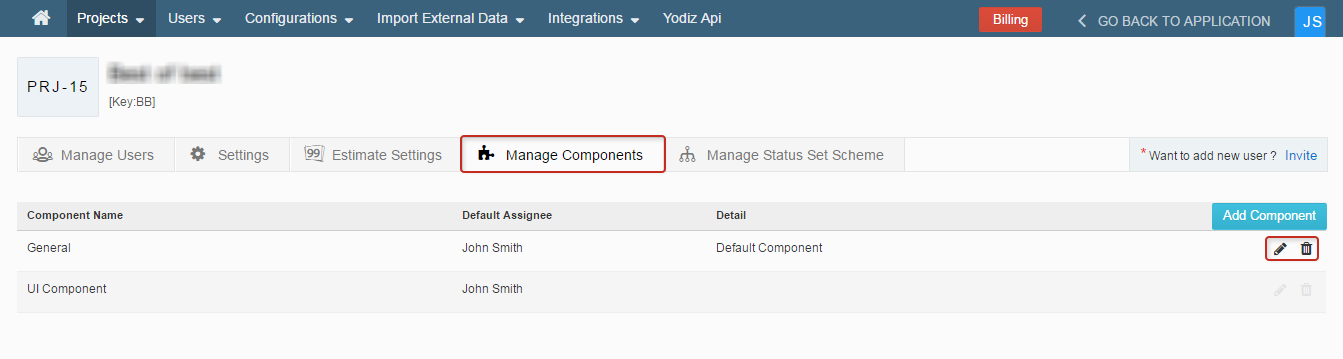 Click on the highlighted icons to Edit/Delete components.
Click on the highlighted icons to Edit/Delete components.
4.1 Edit Components
Click on the highlighted Pencil Icon to Edit.
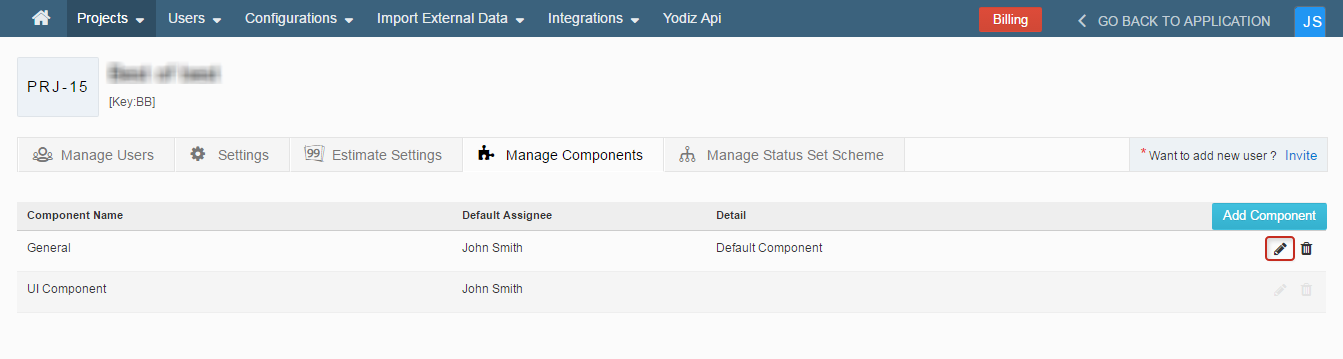
You will be shown the following Screen.
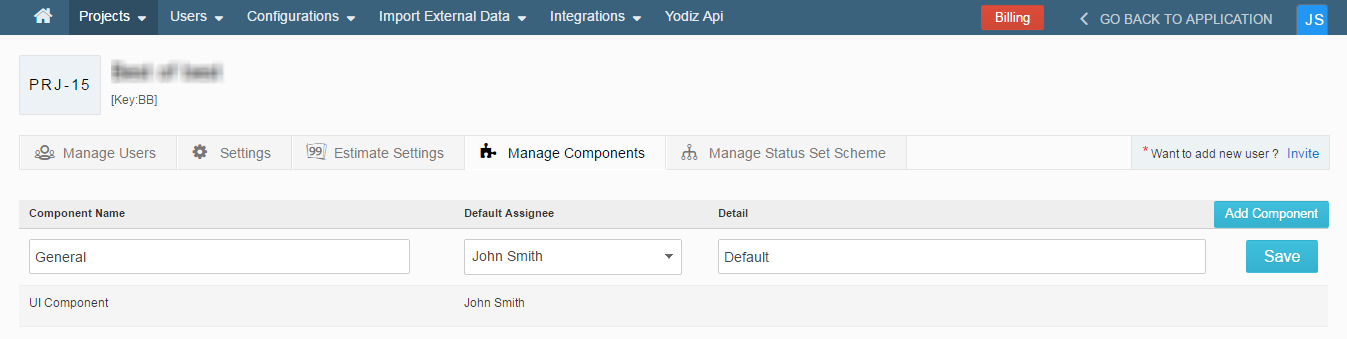 Make the required changes, for instance you can change Component Name, Default Assignee or Detail of the Component.
Click on Save, after making the desired changes.
Make the required changes, for instance you can change Component Name, Default Assignee or Detail of the Component.
Click on Save, after making the desired changes.
4.2 Delete Components
Click on the highlighted Bin Icon to Delete.
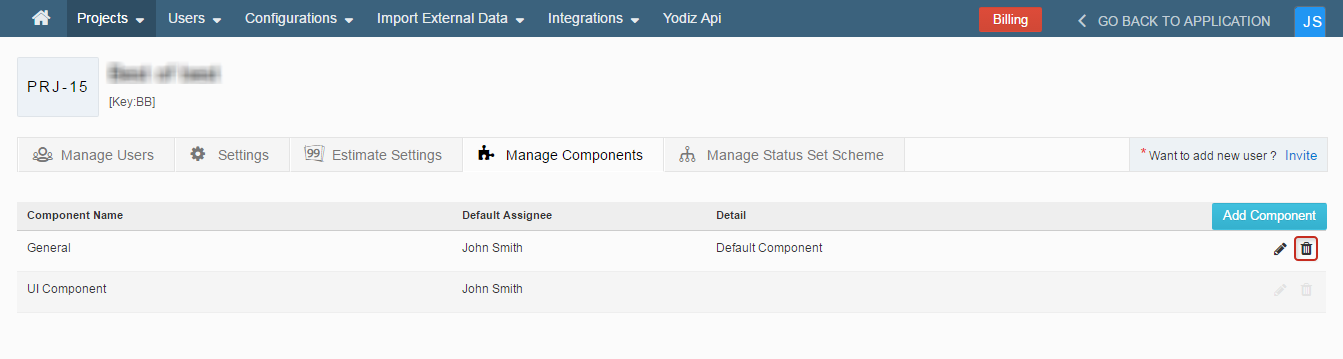
You will be shown a confirmation alert, asking if you are sure about deleting the component. Click on Cancel if you change your mind, otherwise click on Delete.
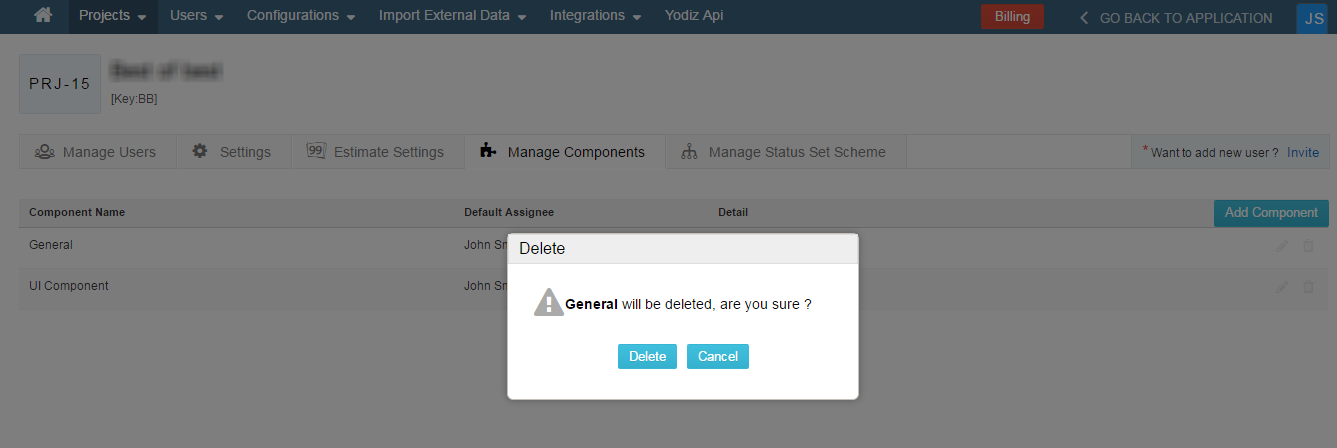
If you click on delete then, you will be shown a flash message confirming the deletion.
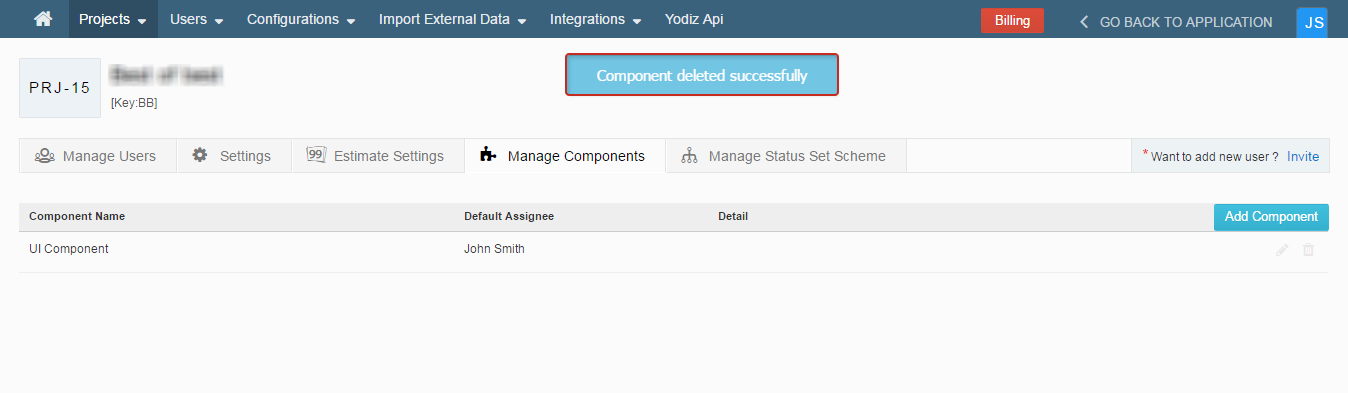 Your Component is successfully deleted now.
Your Component is successfully deleted now.
Why use components
Components can be used for various purposes.The uses of components are given below.- Group data
- Filter data
- Generate graphs
- Issue Component Repost
- Issues by Components (User Wise)
- User Story Component Report
- User Stories by Components (User Wise)
Important points about Components
- Components are project specific, when you click on project settings, it opens settings for currently selected project. Components are dissociated upon project change of User Stories and Issues.
- Components are sorted in alphabetical order by default.
- Multiple components can be used for grouping purposes. Formerly, users needed to rely on Tags for similar functionality but now users have even more choice and flexibility with multiple components.
