Yodiz supports WebHook integration with GitHub. It will enable you to:
- Track code commits by associating them with Issues, Tasks, User Story and Epic. This will help you identifying which files are added, updated or deleted against a particular Yodiz Item.
- Mark your these Items resolved (default status of done category) in Github directly just by following a simple convention e.g., @T25:R when writing your commit comments. Learn commit convention
- View list of commits by you or your team under Item Commit Log.
Setup GitHub Integration
In order to set up automatic linking of GitHub commits to a Yodiz Issue, Task, User Story and Epic. You can configure a webhook at GitHub.
Please follow these instructions.
- Select Github.
- Copy the unique URL provided under this guideline page
- Login to GitHub.
- Select a repository from the list of your repositories in GitHub.
- Navigate to GitHub Settings for Webhooks & Services
- Add Webhook or edit an existing webhook
- Paste Yodiz URL that you copied at step 2 to webhook URL field.
- Select Content type as: application/x-www-form-urlencoded.
- Save the changes.
- That’s it. You are done.
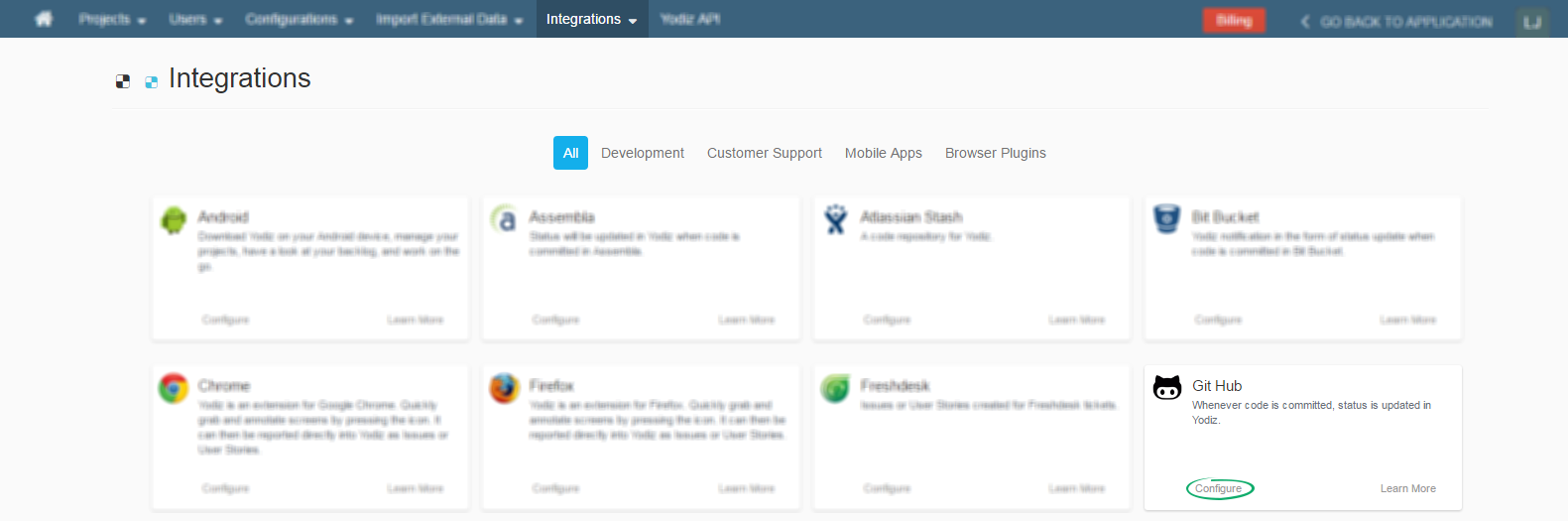
Note: Make sure that you have rights in GitHub to add a webhook.
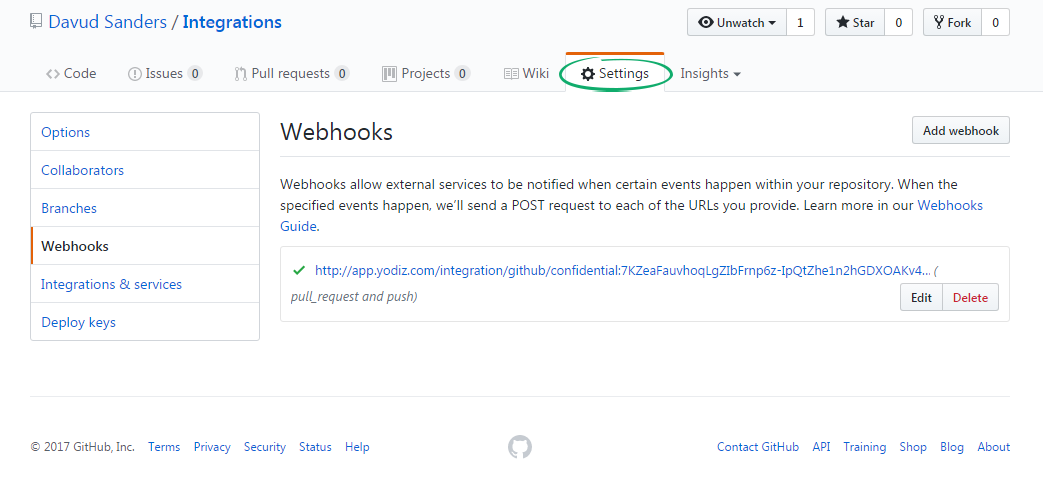

Note: Please enable “Pull Request” checkbox if you want to use this feature in Yodiz.
